Improve
Updates for Rock 17.0
No updates made.Updates for Rock 1.0
No updates made.Updates for Rock 2.0
No updates made.Updates for Rock 3.0
No updates made.Updates for Rock 4.0
Below is a summary of the updates for this version.
- Added information on enabling Snapshot Isolation.
Updates for Rock 5.0
No updates made.Updates for Rock 6.0
No updates made.Updates for Rock 7.0
No updates made.Updates for Rock 8.0
No updates made.Updates for Rock 9.0
Below is a summary of the updates for this version.
Updates for Rock 13.0
No updates made.Updates for Rock 14.0
No updates made.
Introduction
Looking for information on how to host Rock internally? Well look
no further. In this step-by-step guide we'll walk through the
process of getting Rock up and running. Before we jump in,
let's cover a few things to make sure we get started off on the right
foot.
Preparing for Rock
In this chapter we will cover what you need for Rock to perform at its best.
System Requirements
Rock was developed on Microsoft's ASP.Net platform so it requires
a Windows Server environment to run. Below are specific requirements
of the hosting platform:
Small Installs
1,000-5,000 records
One server with the following specs:
Server requirements for Small Installs
| Server |
- CPU: 2Ghz dual core or higher
- Memory: 2GB or higher
- Storage: 1TB
- Operating System: Windows Server 2016 or newer
- Software: SQL Server Express 2014 (free) or SQL Server 2014 Standard or higher
- Note that the server versions above are the minimum. We would of course recommend using the
latest versions if you can. Starting with Rock v15, SQL Server 2016 will be required at a minimum.
|
Keep in Mind PCI Compliance
While a single server configuration will do a lot quite well for small churches, you should be aware that it does not meet PCI requirements (which state you need to have your database and your web host in separate environments). So if you plan to take payments through your Rock site, or store financial information in Rock, you'll probably need to use the Medium Installs configuration instead (or use an external host).
Medium Installs
5,000-15,000 records
Two servers with the following specs:
Server requirements for Medium Installs
| Web Server |
Database Server |
- CPU: 2Ghz quad core
- Memory: 8GB or higher
- Storage: 1TB
- Operating System: Windows Server 2016 or newer
|
- CPU: 2Ghz quad core
- Memory: 8GB or higher
- Storage: 1TB
- Operating System: Windows Server 2016 or newer
- Software: SQL Server 2014 Standard
(Starting with Rock v15, SQL Server 2016 will be required at a minimum)
|
Large Installs
15,000+ records
Two servers with the following specs:
Server requirements for Large Installs
| Web Server |
Database Server |
- CPU: 2.5Ghz quad core
- Memory: 16GB or higher
- Storage: 1TB
- Operating System: Windows Server 2016 or newer
|
- CPU: 2.5Ghz quad core
- Memory: 16GB or higher
- Storage: 1TB
- Operating System: Windows Server 2016 or newer
- Software: SQL Server 2014 Standard
(Starting with Rock v15, SQL Server 2016 will be required at a minimum)
|
SQL Server 2014
Note that we are ending support for SQL Server 2014 as of Rock version 15.0.
We generally recommend using the
latest versions
if you can.
Note:
The storage estimates above do not include room for backups. If you are considering local
backups, please adjust the volumes appropriately.
More Info:
If you plan to install Rock on a two server configuration, be sure to check out the
Two-Server Configuration
chapter for some helpful tips.
Things You'll Need During Installation
Here is a short list of settings that you'll need to complete the Rock installation.
- Internal and external web addresses for your organization
- An email address to send exception messages to
Other Considerations
Windows Updates
Rock's foundation is built upon Microsoft's
.NET technology. Since .NET is an ever-evolving technology,
we recommend that you install all the latest updates for your
Windows Server.
Server Version
The instructions and pictures in this guide are written for
Windows Server 2012. If you plan to install Rock on a newer version,
there are a few differences in the installation
you will need to watch out for.
Certificates
As you configure Rock, make sure you purchase and configure
an SSL certificate before making it available at a publicly
accessible domain.
Prices range from $9–$100+ per year, and while the setup may
seem daunting, there are plenty of helpful tutorials that walk
you through the setup process. Also, you can check with your
current domain registrar to see if they offer SSL Certificates.
If you're new to SSL, Google provides a
detailed list of best practices.
Check out the Configuring IIS chapter below for additional details.
Free SSL Plugin Available
Thanks to the Rock Community, there is an easier option available for configuring SSL.
Check out the
Acme Certificate plugin in
the Rock Shop. This will walk you through getting and installing a free Lets Encrypt
certificate - a much easier route for anyone who has never set up website encryption
before.
Encryption Best Practice
You might be wondering where and when you should add your encryption for your website.
Every secure website will have an HTTPS address on every page. The simplest way of doing this for each site within Rock is by encrypting at the Site Level. This is done by checking the box for every site at:
Admin Tools > CMS Configuration > Sites > Edit Site > Require Encryption.
The two Rock sites for which you should enable SSL are the internal RockRMS Site, and the external facing website. Even if you don’t plan to use Rock for your main website, it’s important to protect the
information flowing between your server and those who are giving you their information. Users typing http:// addresses in their browsers to visit your pages will be redirected automatically to the secure
https:// site when “Require Encryption” is checked.
Now that we have these things covered, let’s begin!
Installing Server Roles & Features
In this chapter, we'll install the required server roles and features
needed for Rock.
Let’s open up Start > Server Manager. Once opened, the first thing we need to
do is to install the Web Server role. That can be done by
clicking on Manage and then Add Roles and Features.
Server Manager Dashboard
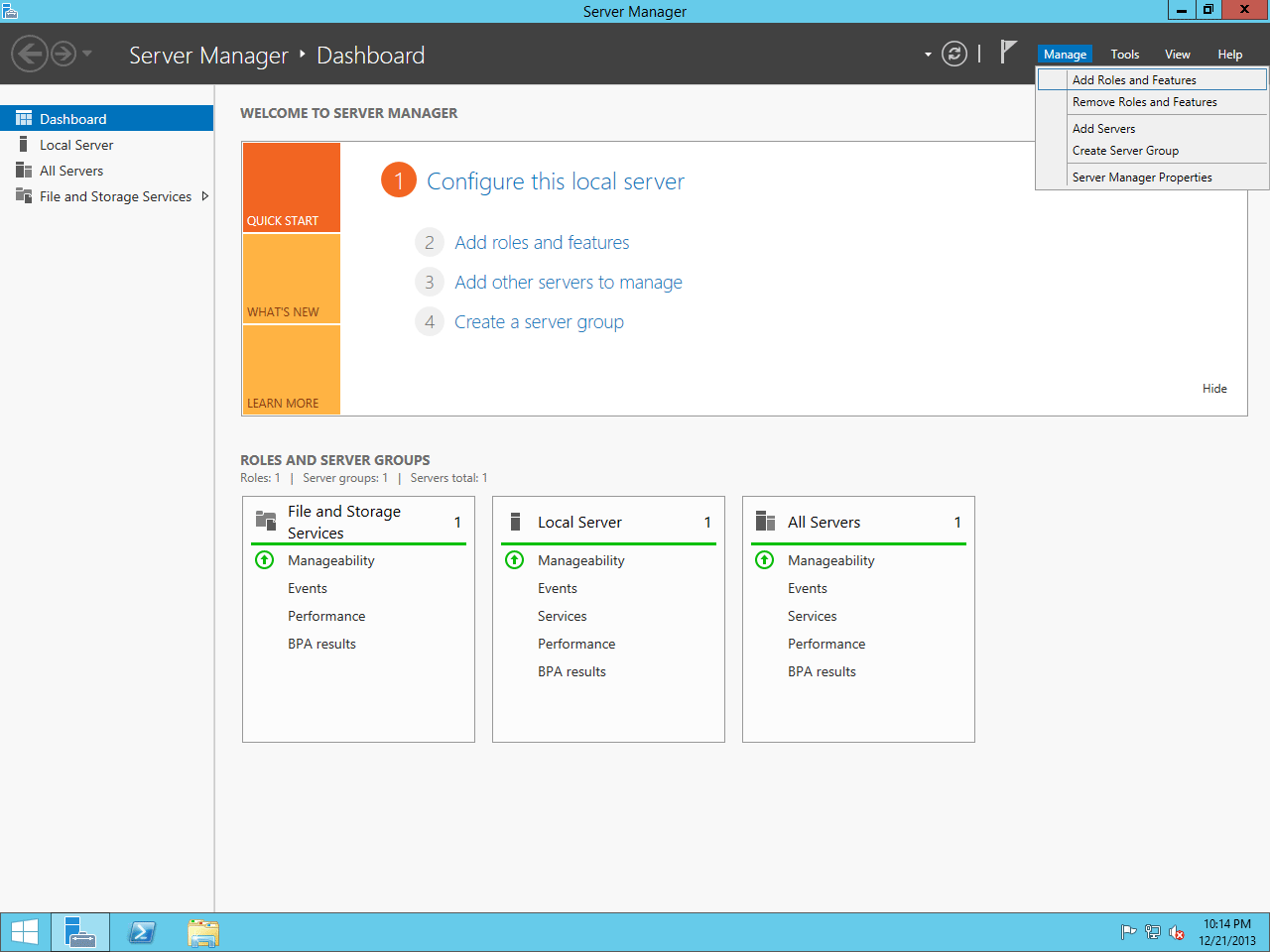
Click Next.
Add Roles and Features Wizard
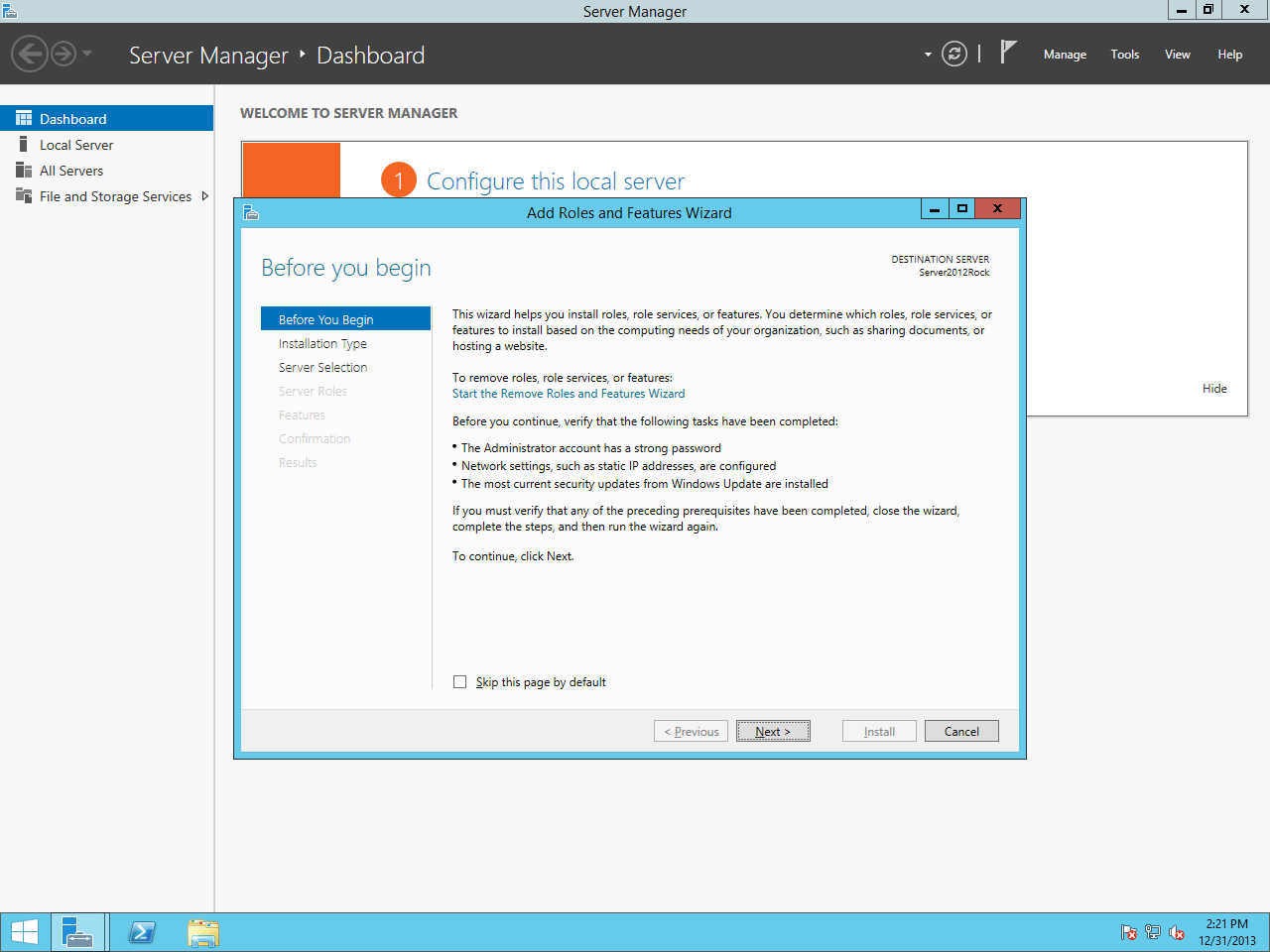
On the next screen, select Role-based or feature-based installation.
Select Installation Type
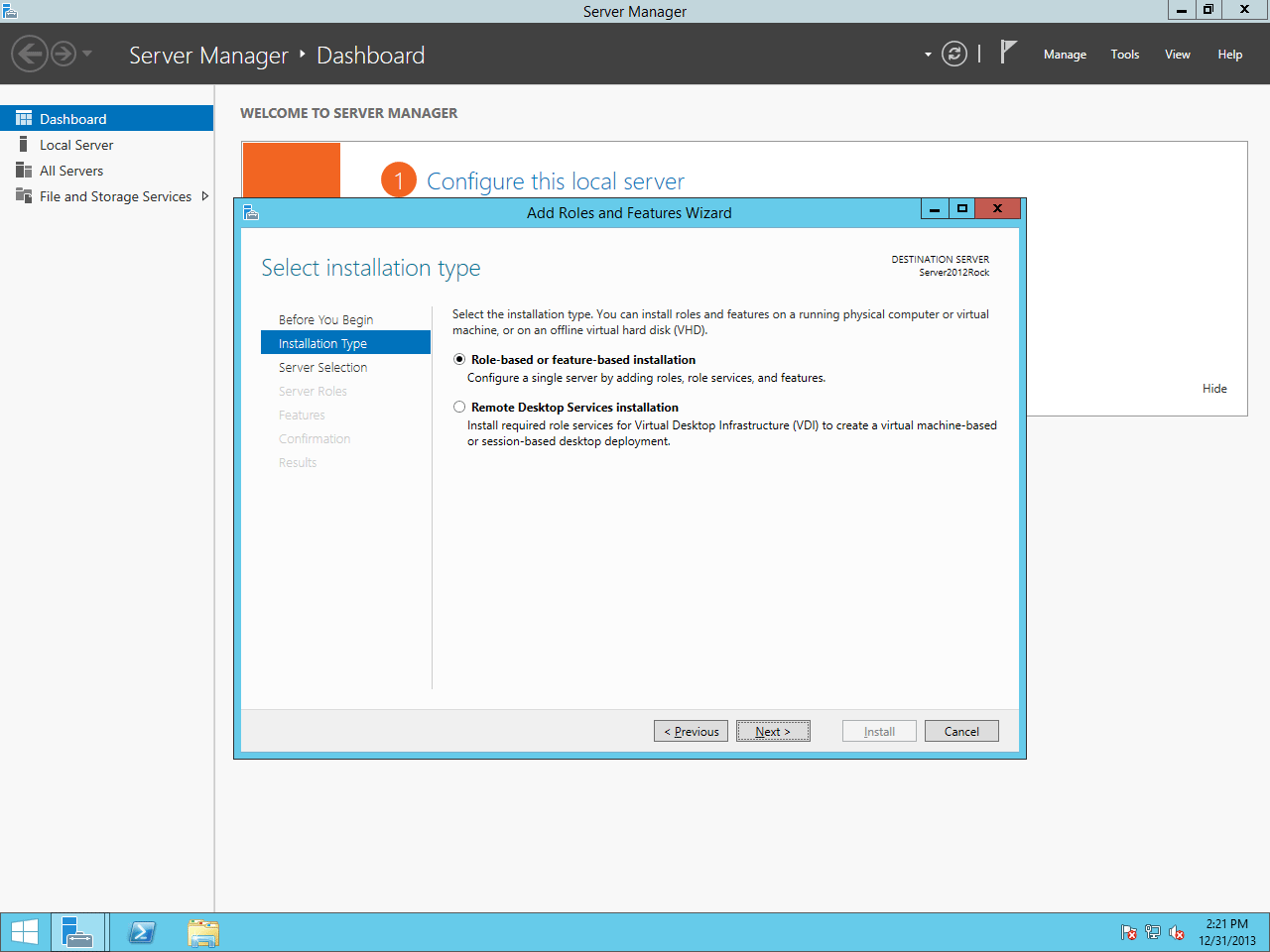
Choose Select a server from the server pool and then highlight your server from the list below. Click Next.
Select Destination Server
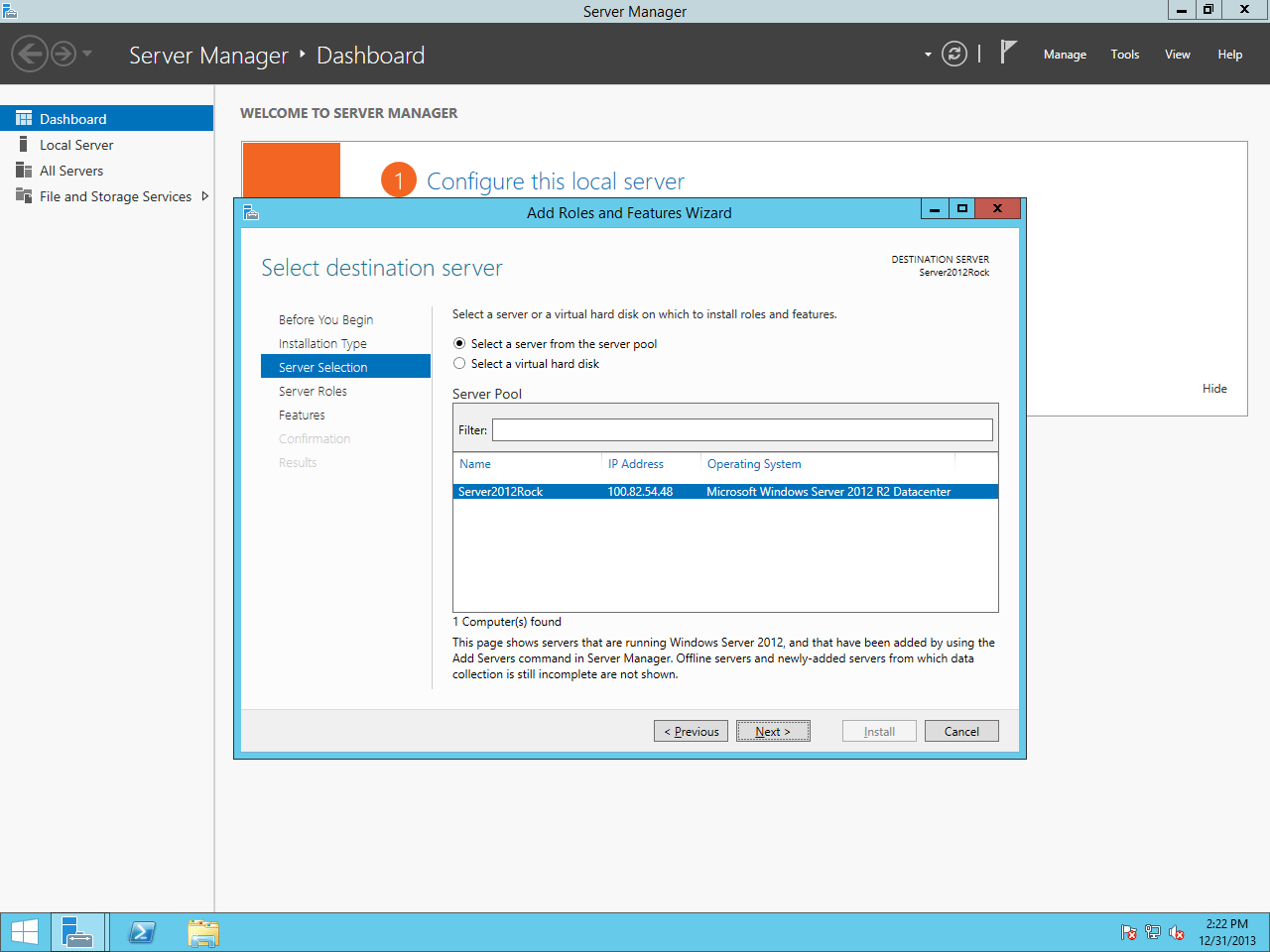
On the next screen, check the box for Web Server (IIS).
Select Server Roles

HTTP Redirection
By default HTTP Redirection is not installed/activated. If it is installed, you'll typically want to redirect to nothing (Redirect requests to this destination will not be checked).
You will be prompted to add some required features for IIS.
Click on Add Features. Then click Next.
Required Features Prompt
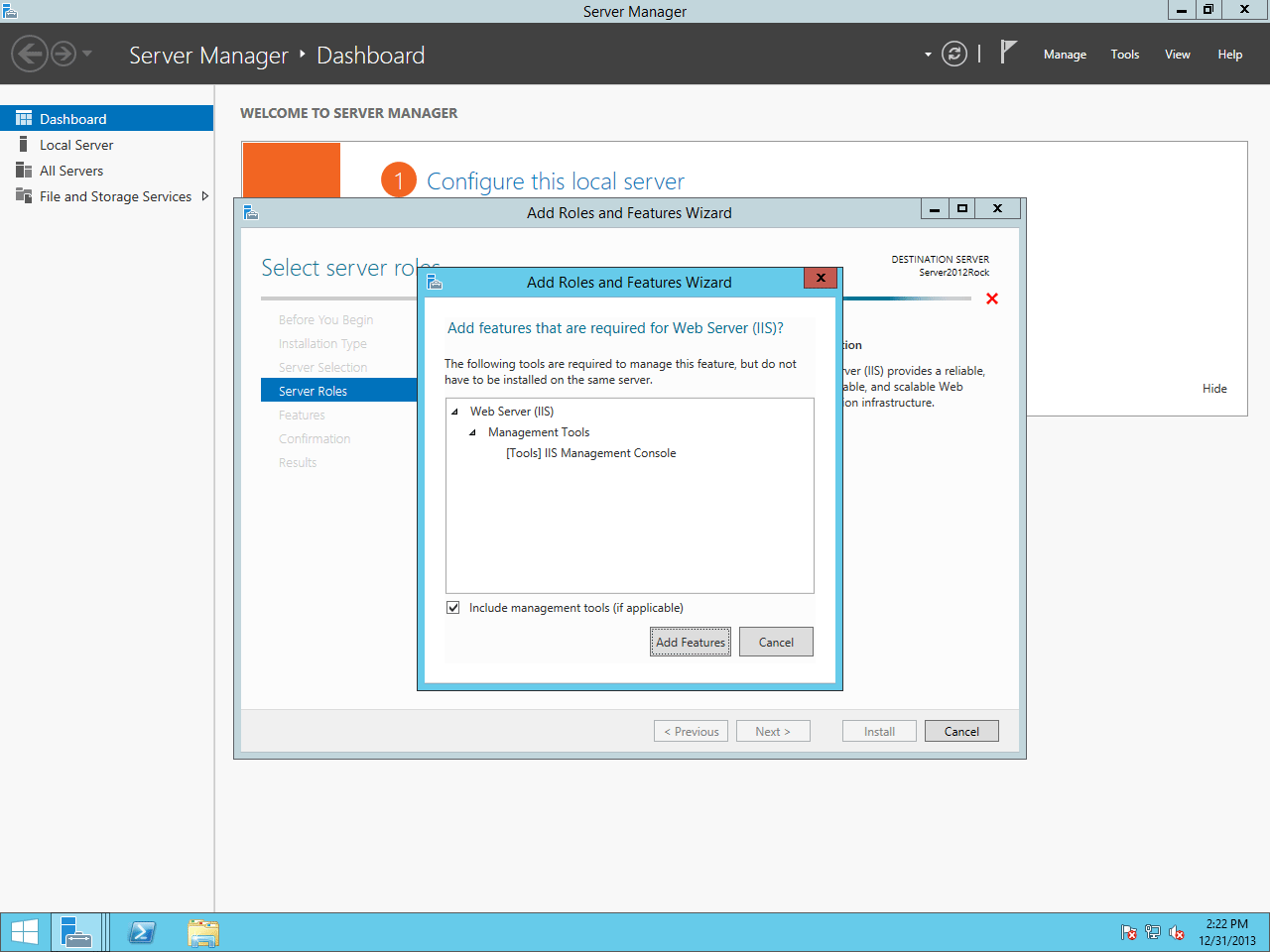
On the Select Features screen, add .NET Framework 3.5 Features and click Next.
Select Features
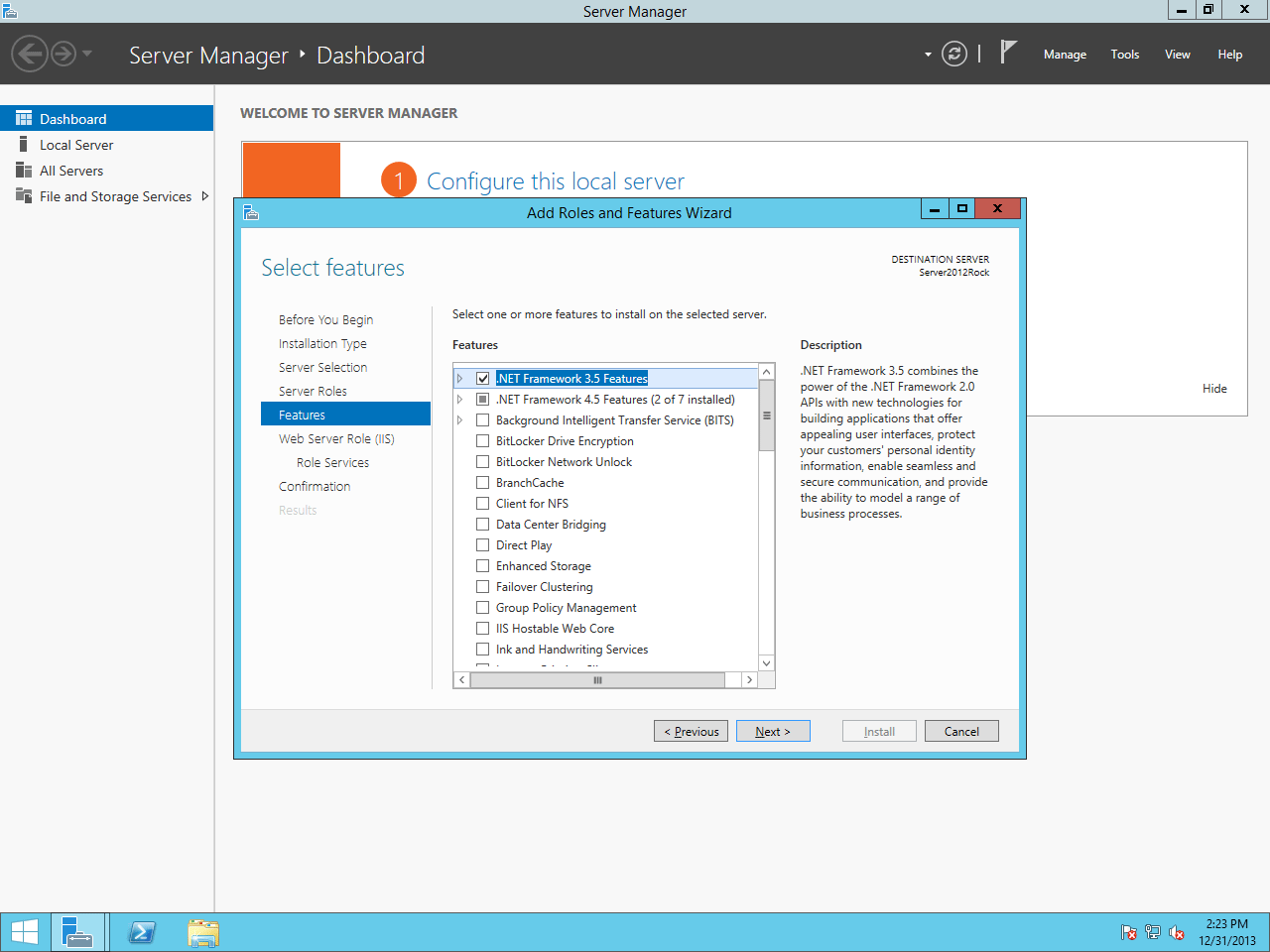
You will be presented with some information about the IIS feature. Click Next.
Web Server Role (IIS)
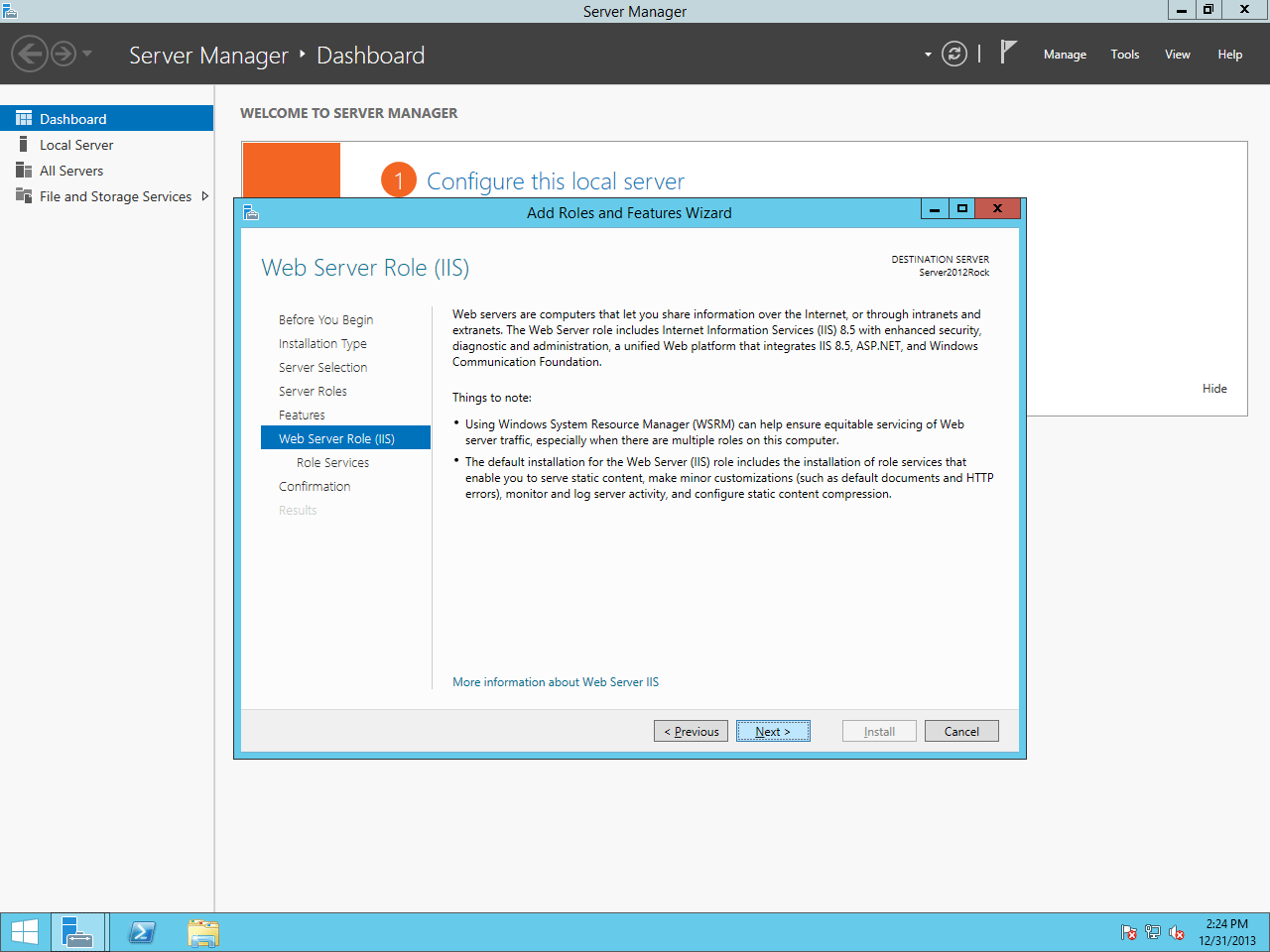
On the Select Role Services screen,
scroll down to Application Development
and check the boxes for ASP.NET 4.7
and Websocket Protocol.
Select Role Services
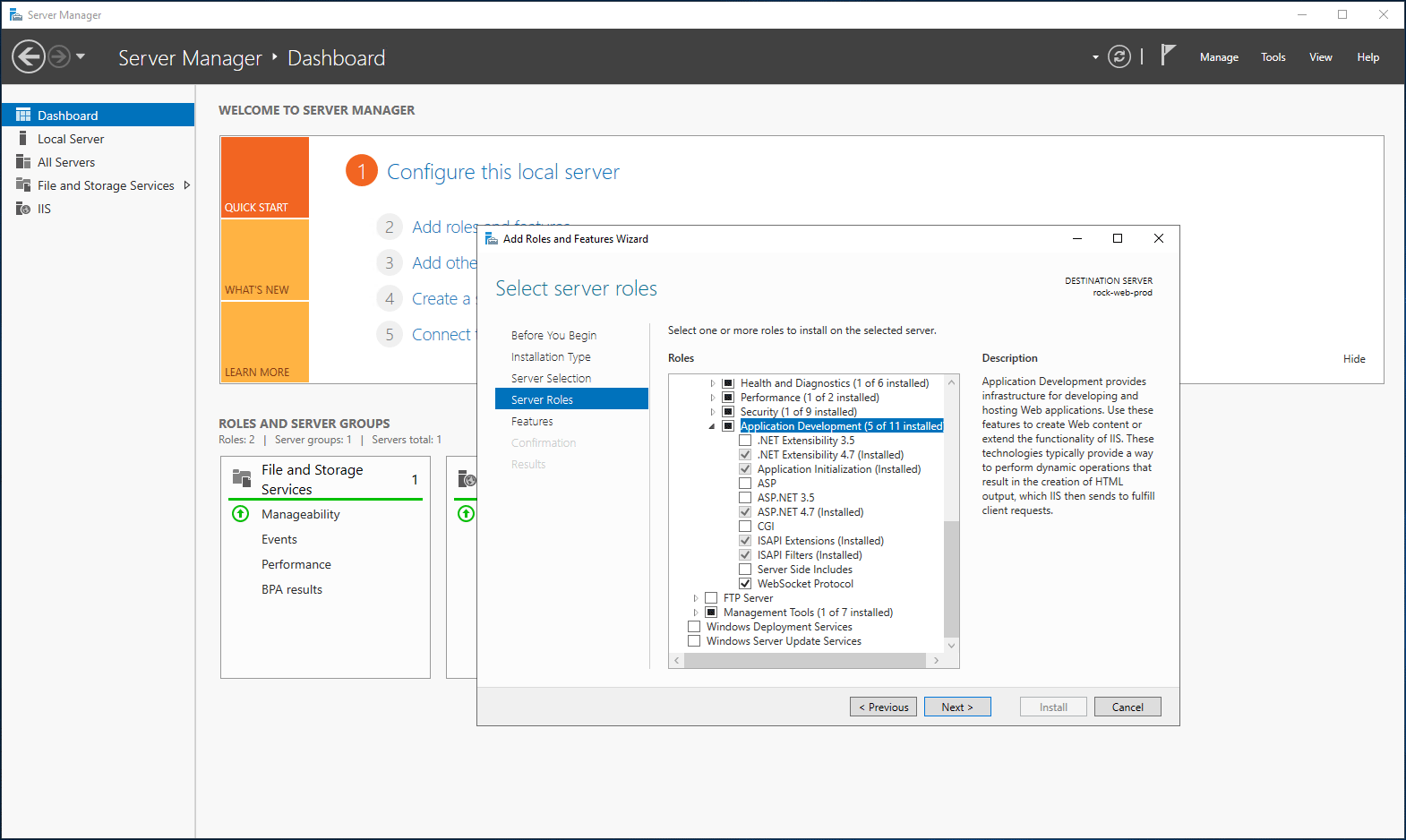
Version information
Server 2012 has ASP.NET 4.5, and Server 2016 has ASP.NET 4.6, instead of ASP.NET 4.7. Don't worry about that difference; just check the box next to the correct version and it'll work the same.
You will be prompted to add some required features for ASP.NET. Click on Add Features.
Required Features Prompt
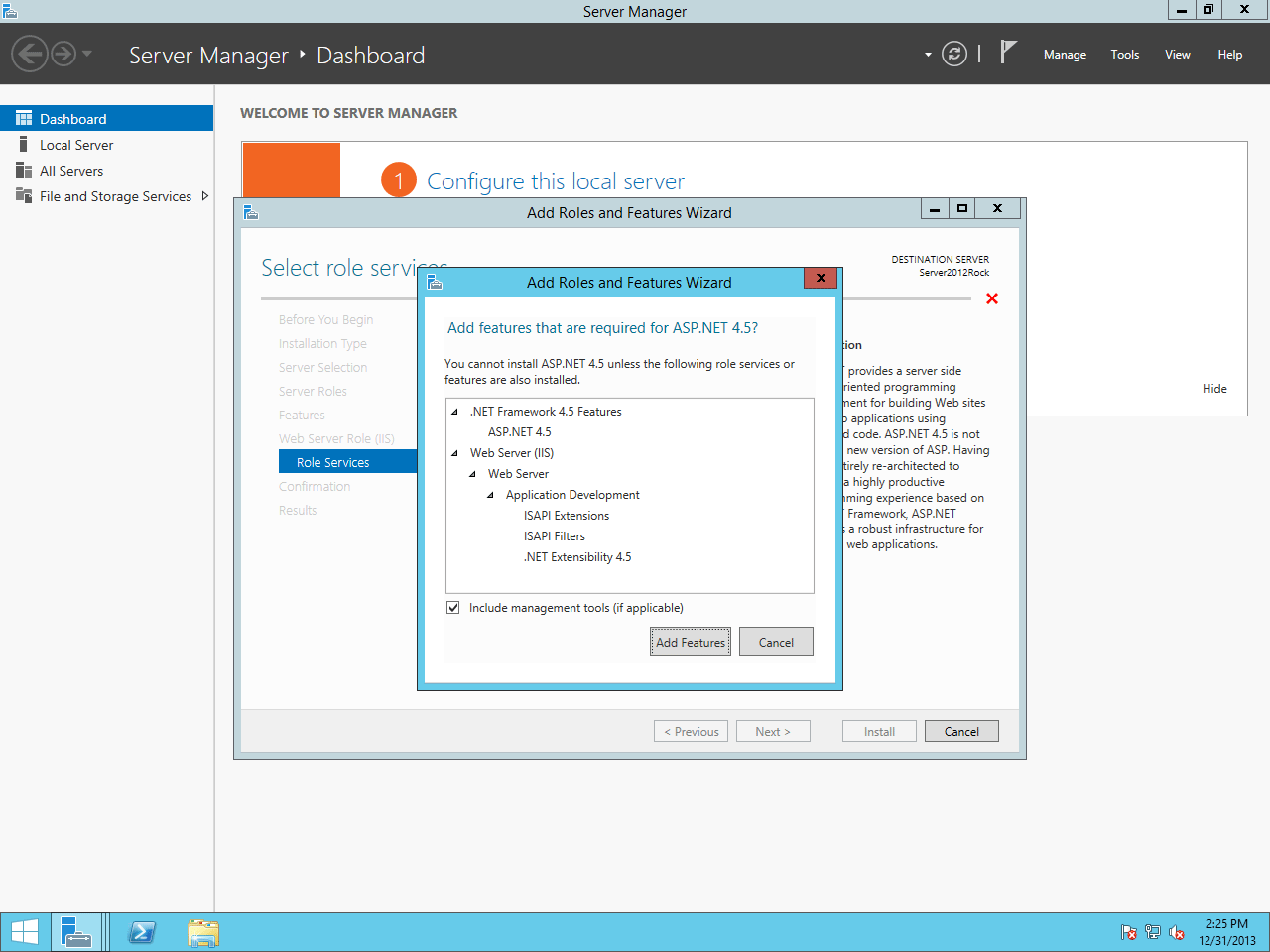
Next, check the box labeled Application Initialization. Then click Next.
Install ASP.NET and Application Initialization
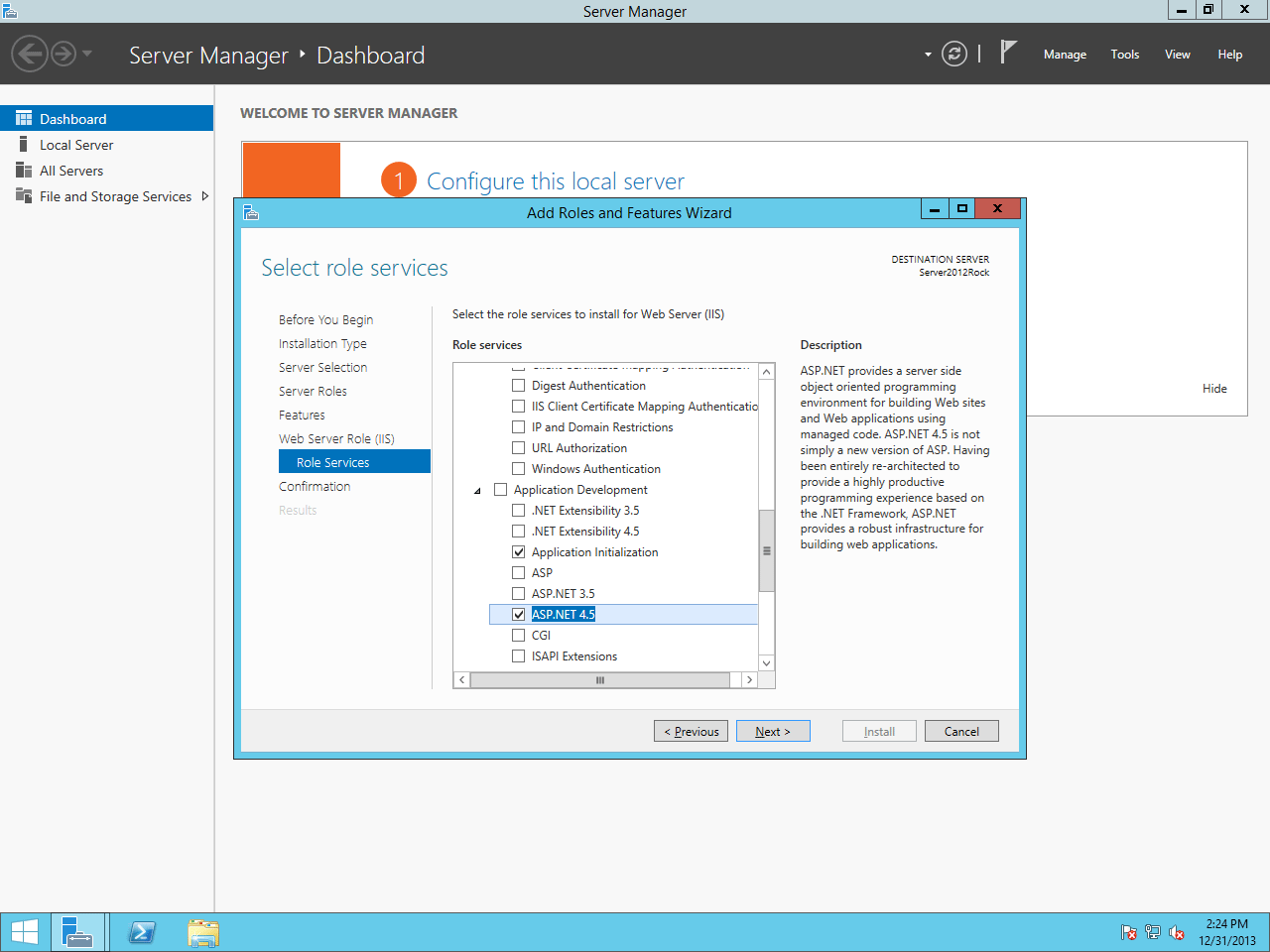
On the final screen, select Restart the destination server automatically if required and click Install.
Warning:
If this is a production server, you might not want to have the server automatically reboot.
Confirming Installation Settings
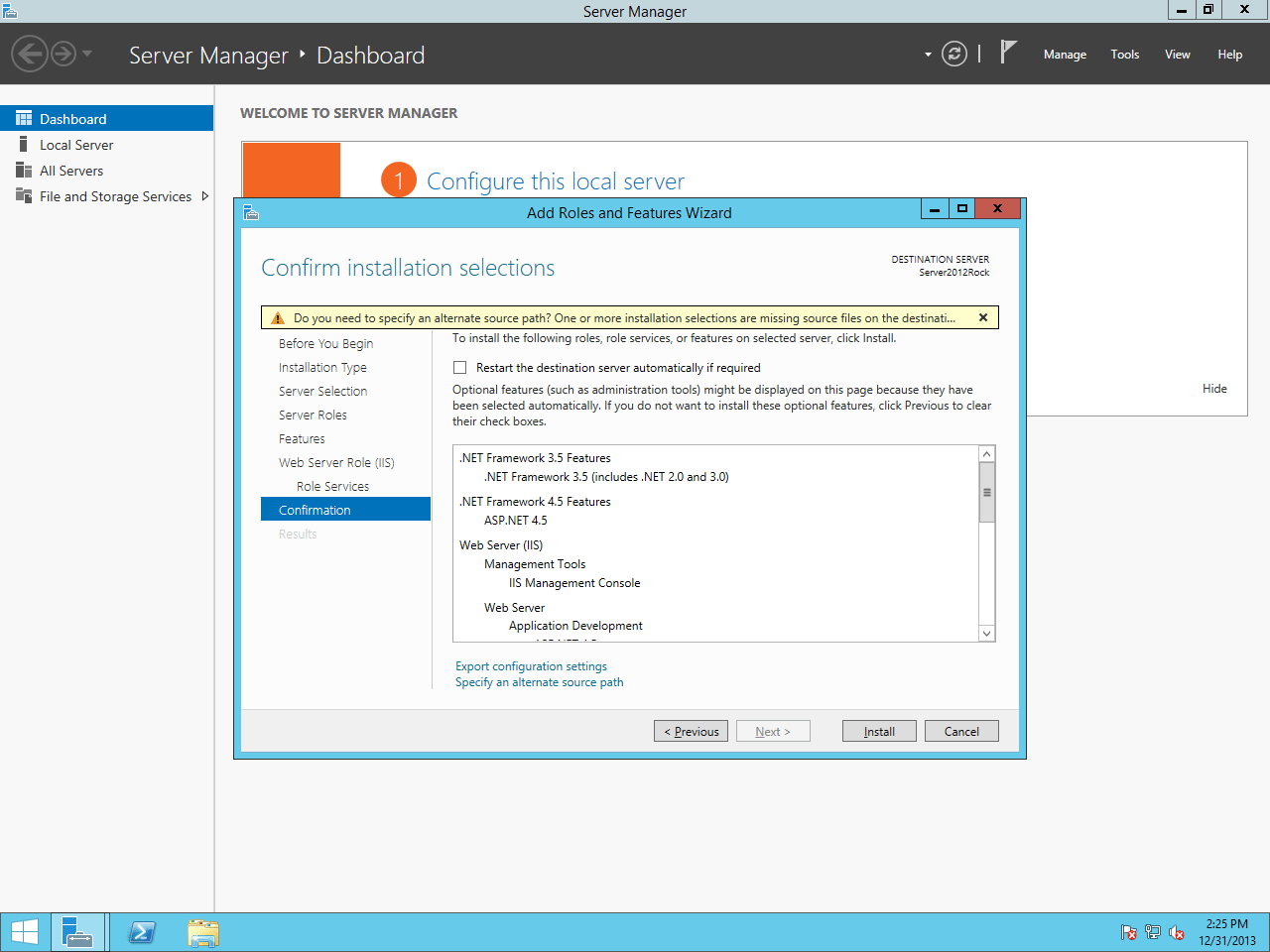
Alternate Sources
If the installation gives you an error about sources not being available (as in the screenshot above), you can click Specify an alternate source path before beginning installation. Make sure that your installation disc (or image) is available, then type in the path to it's the "sources\sxs" directory. For instance, if the Windows Server installation DVD is inserted in your D:\ drive on the server, type d:\sources\sxs in the alternate source path dialogue and click OK.
Installation will begin.
Installation Progress
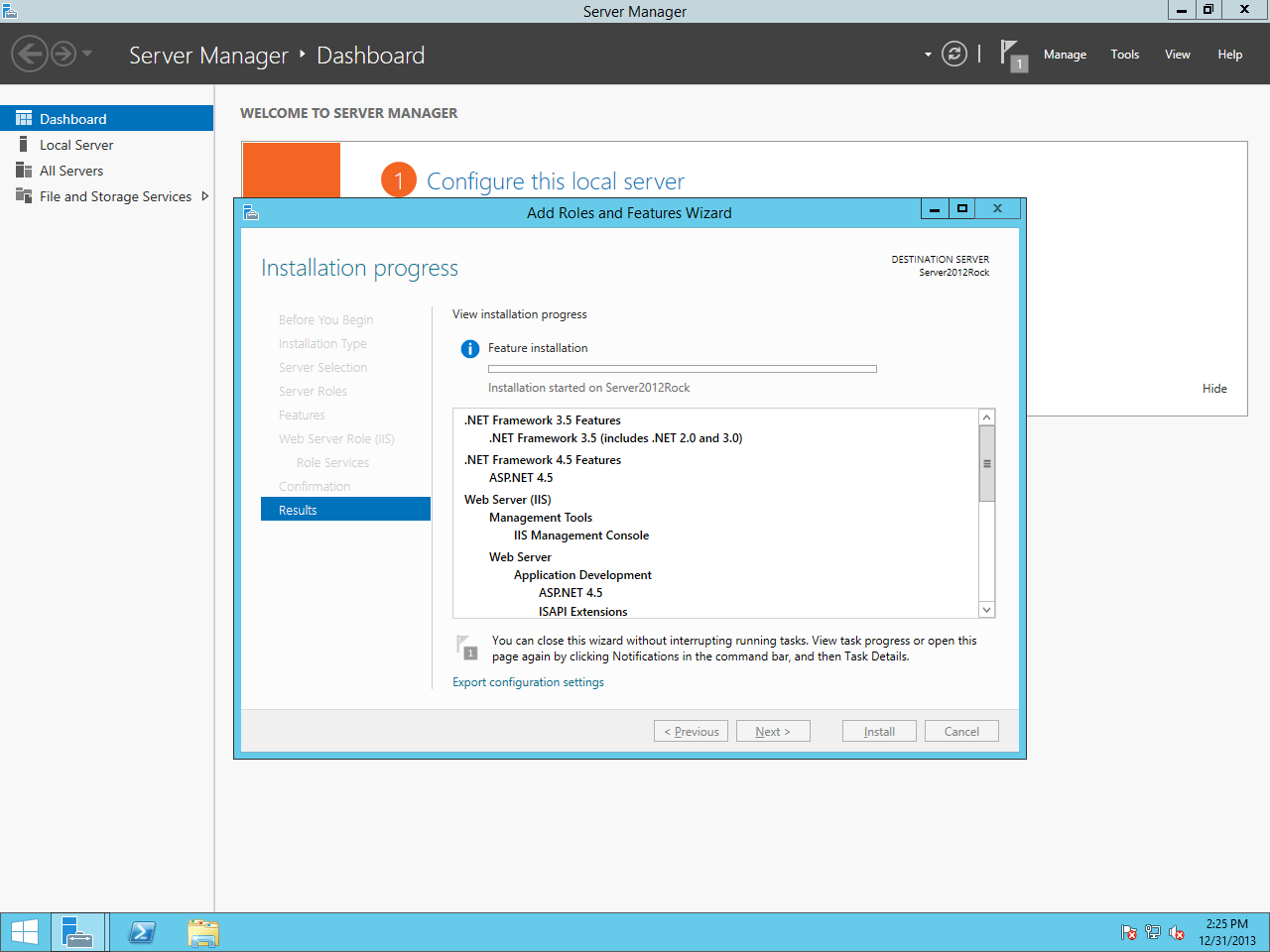
Performance: Disable Unnecessary Windows OS Services
Built-in Windows services, such as the Print Spooler
can consume CPU resources and increase exposure to future security vulnerabilities. To optimize performance, stop these unnecessary services
and set their startup type to Disabled.
Print Spooler Service Properties
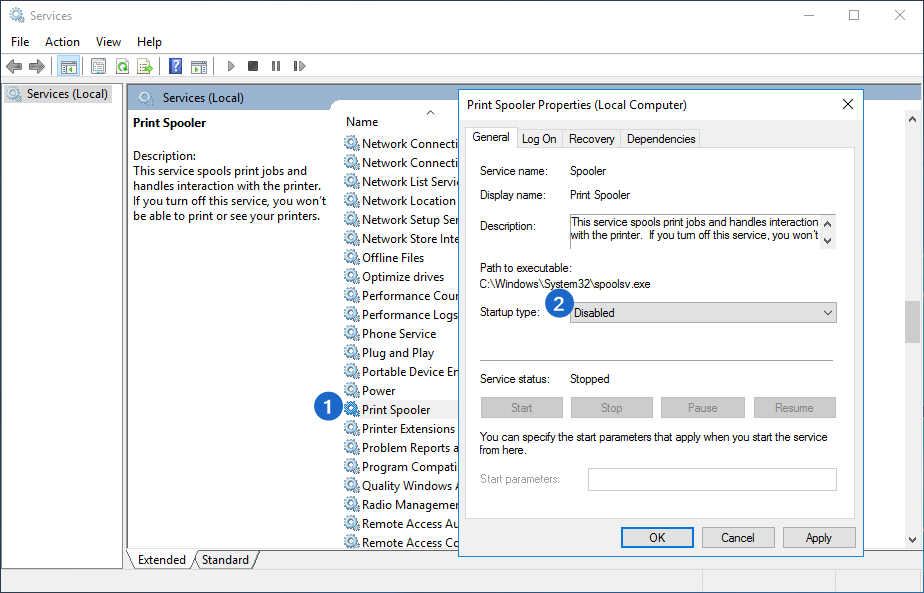
Congratulations! The web server is now installed. Let's move on to configuring Internet Information Services.
Installing & Configuring SQL Server
In this chapter we will walk through installing SQL Server. If your organization
doesn't have a SQL Server license, no worries. Rock
works great with Microsoft's free version of SQL, SQL Server Express. Please note
that SQL Server Express will work best with fewer than 20,000 records. If you
are working with more than 20,000 records, your best option would be SQL Server Web
or Standard edition.
Installing SQL Server 2016
The installation steps for SQL Server 2016 are an almost exact match to those pictured
below for 2012. Note that we are
ending support for SQL Server 2012
in Rock version 11.0.
Getting SQL Server Express
To download SQL Server Express, Click Here.
Some versions of SQL Server Express come in different editions. The version we recommend is the 64-bit
version of SQL Server Express. Once you have SQL Server downloaded,
let's move on to the next section.
If you're prompted to choose an installation type at the start of the
process, select either
Custom
or
Download Media.
Installing SQL Server
In this section, we will be installing SQL Server onto our Rock server. Let's begin.
Start the SQL Server installer and on the first screen click on New SQL Server stand-alone installation or add features to an existing installation.
SQL Setup
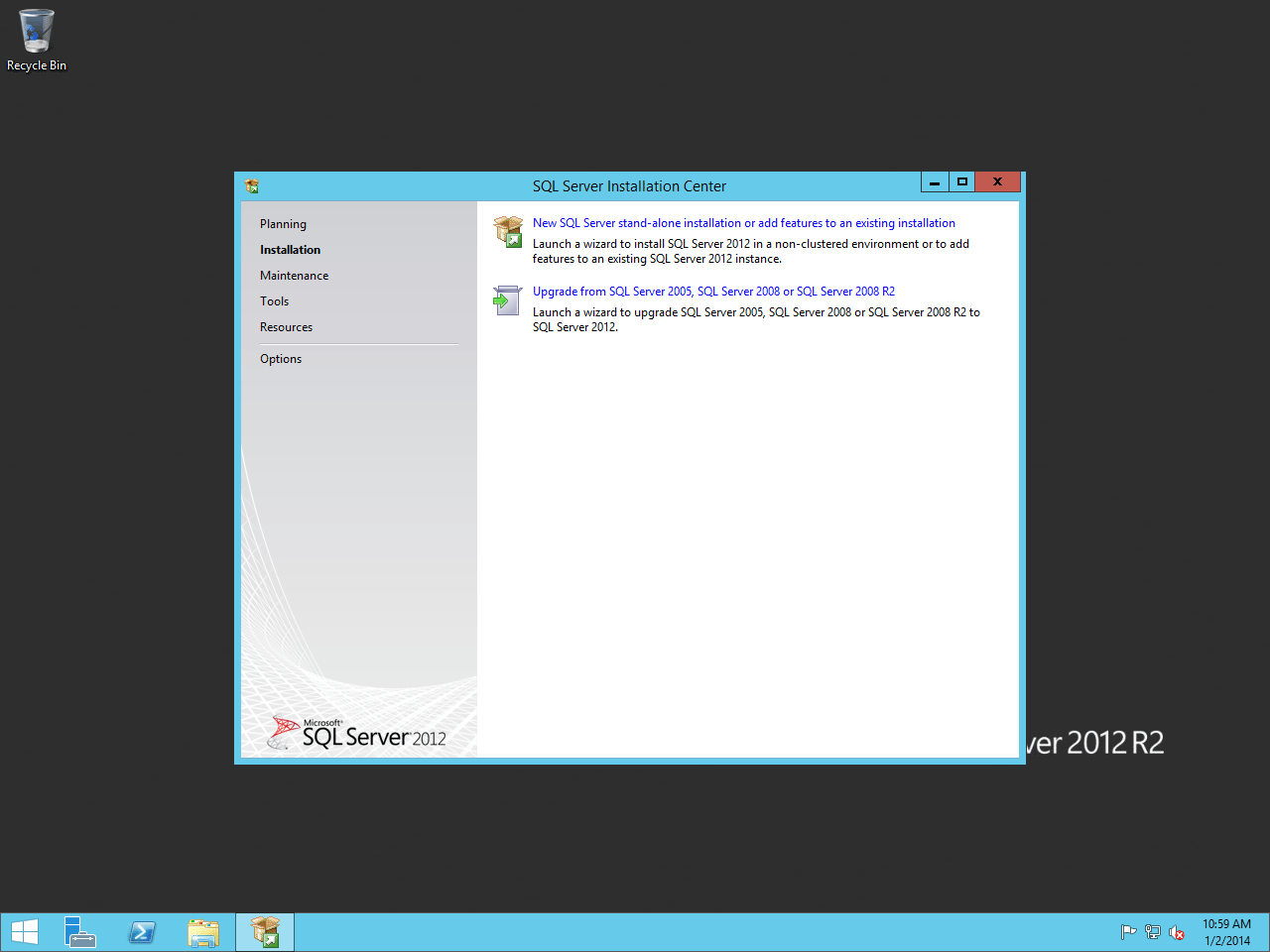
On the next screen, agree to the license agreement and then click Next.
License Agreement
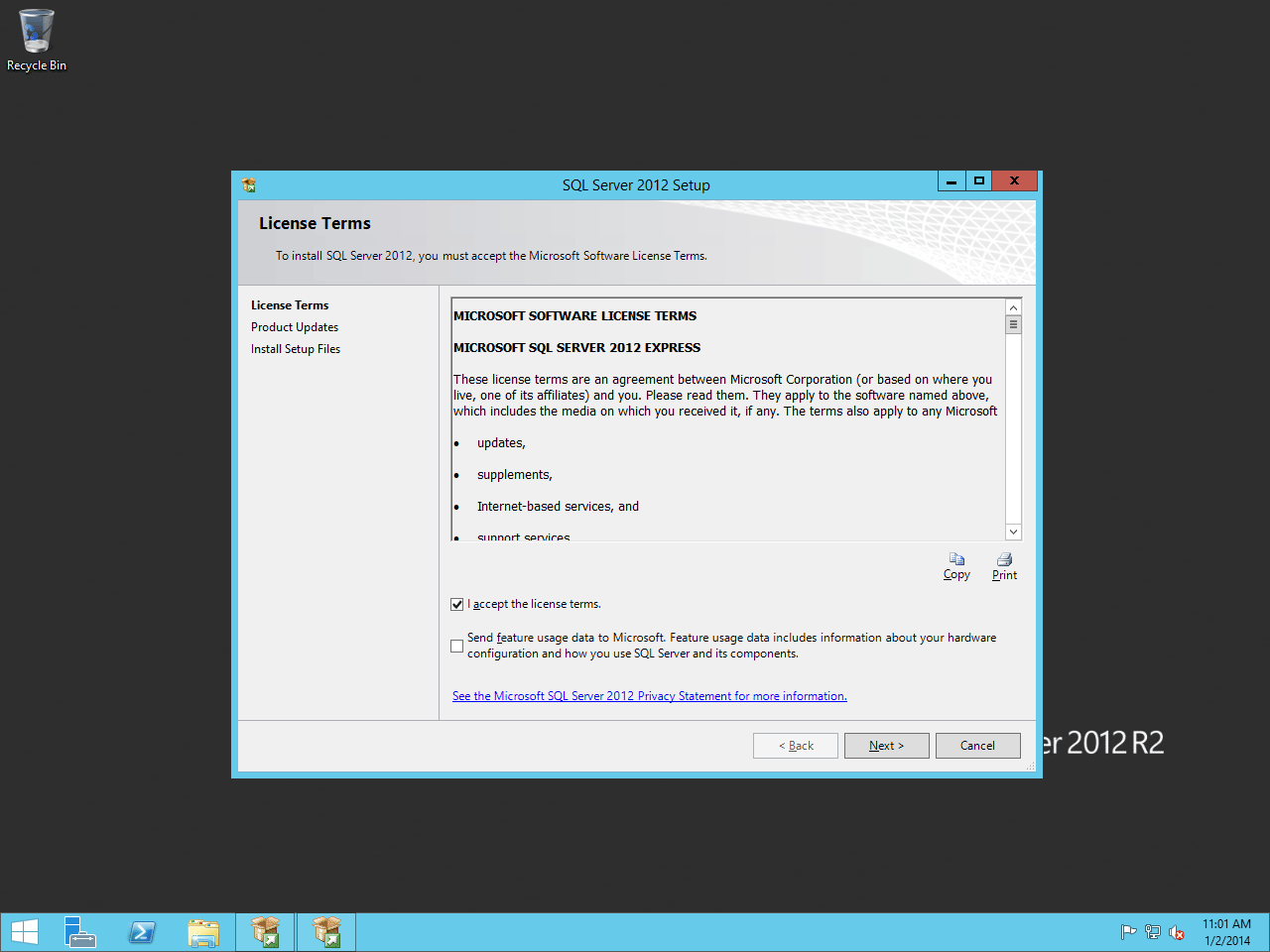
Keep the Include SQL Server Product Updates checkbox checked and click Next.
Product Updates
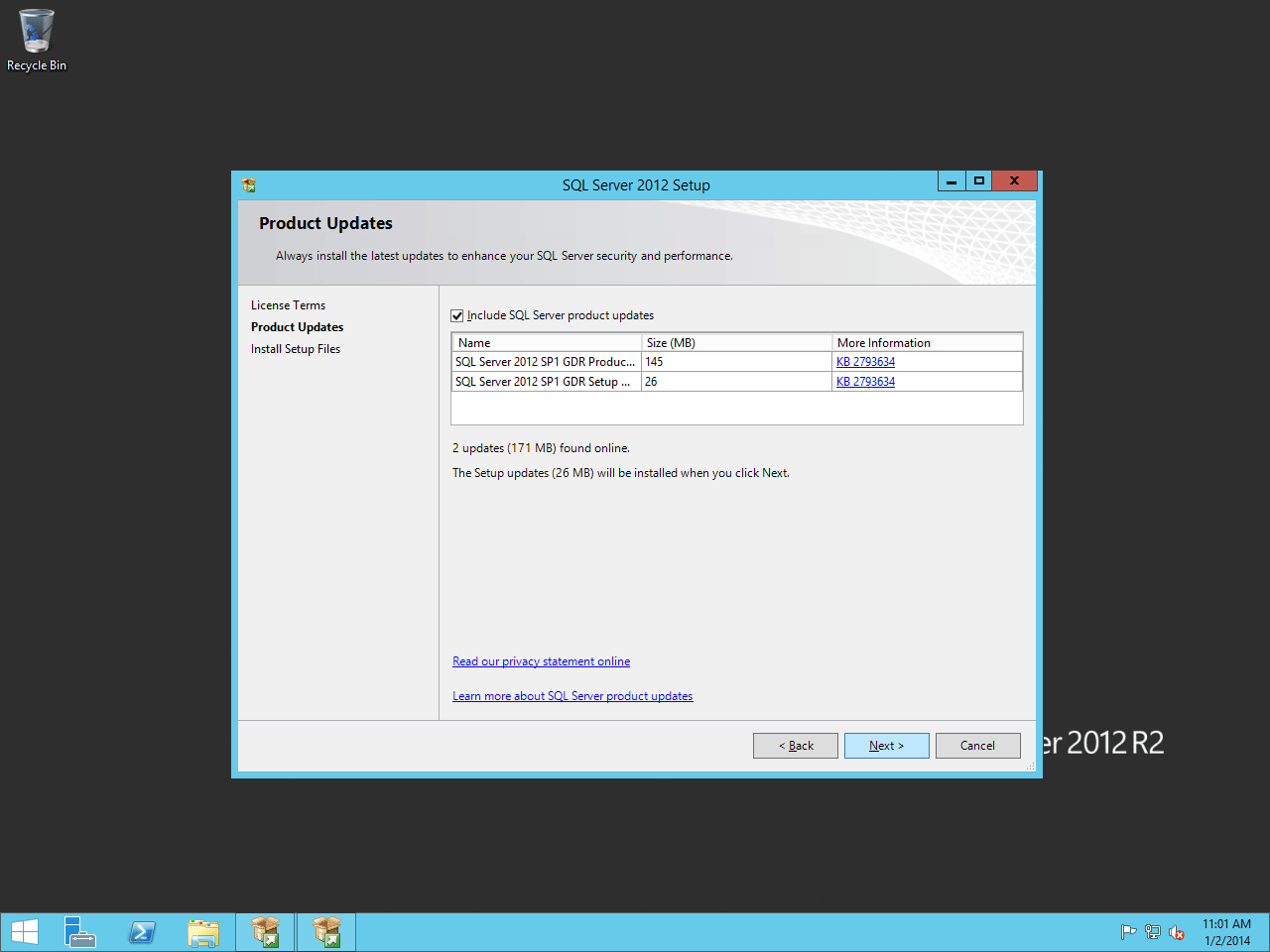
Next, the SQL installer will prepare to set up.
Installing Setup Files
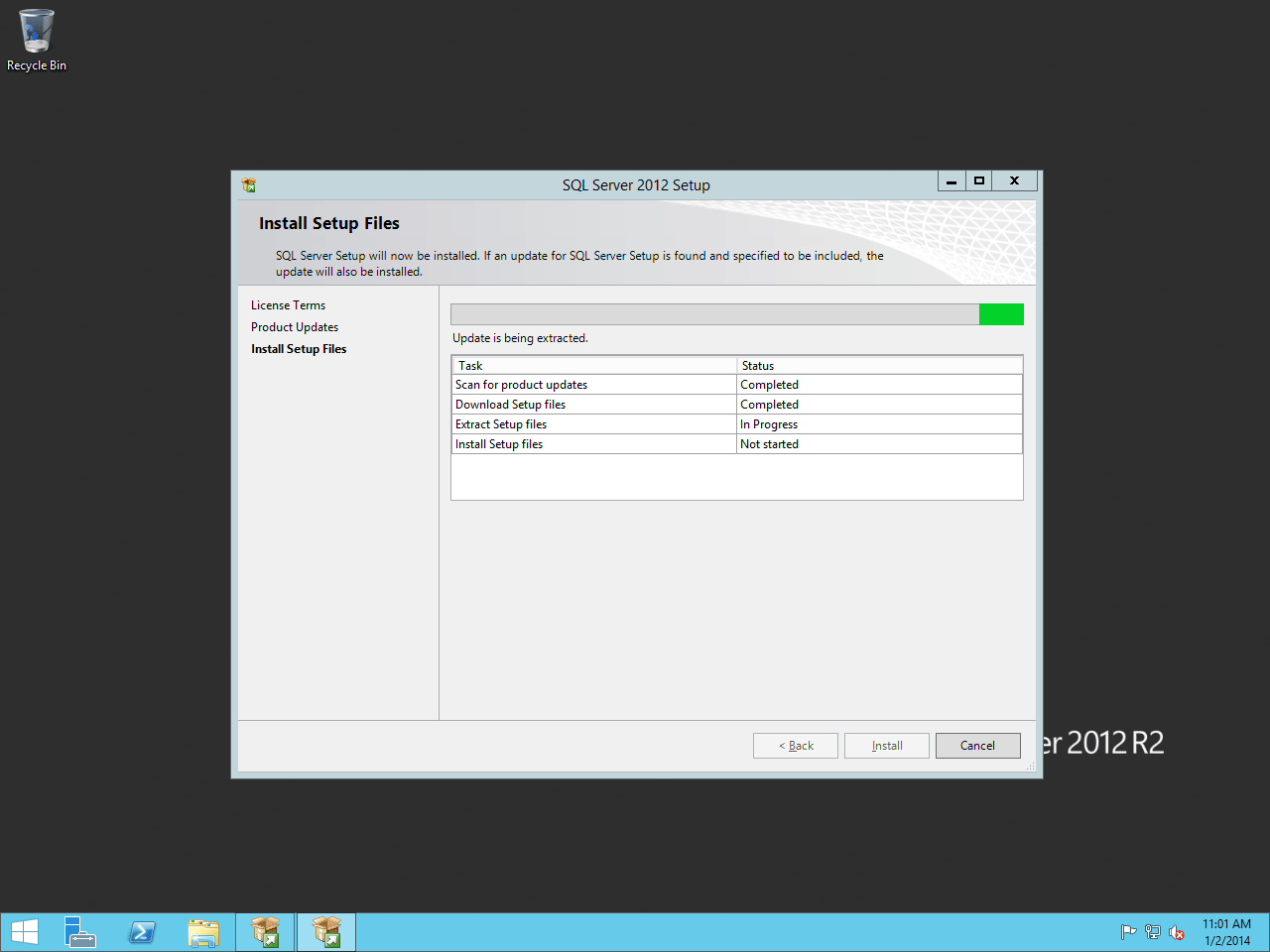
On the Feature Selection screen, we recommend using the settings
shown in Figure 4.8. These are the minimum required settings
needed for Rock. Click Next to continue.
Feature Selection
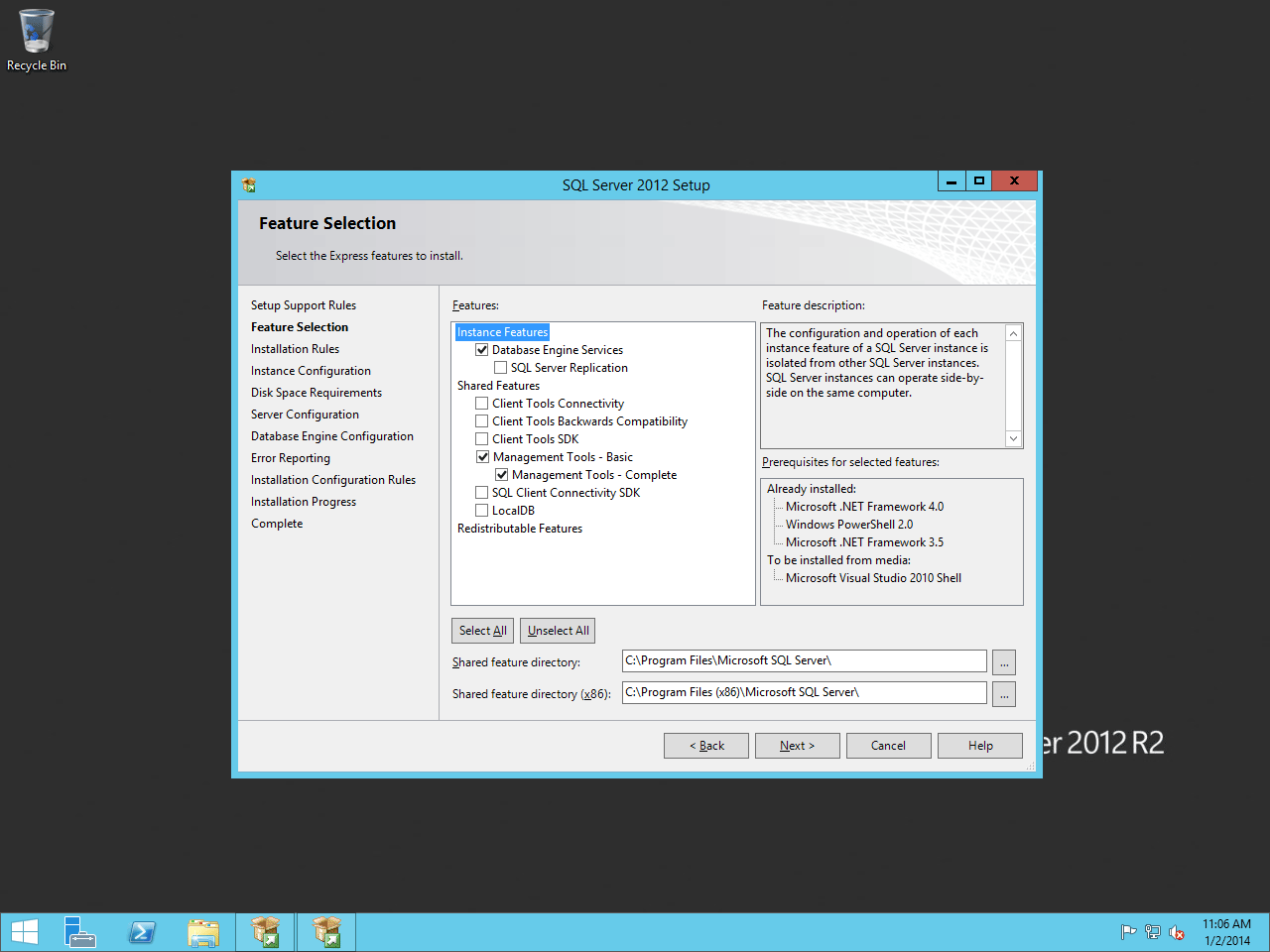
On the Instance Configuration screen, click on the Default Instance button. Click Next.
Warning
Be sure to use Default Instance if you are unfamiliar with SQL Server. This
will simplify our Rock setup. We only recommend using Named Instances if
you are familiar with them.
Instance Configuration
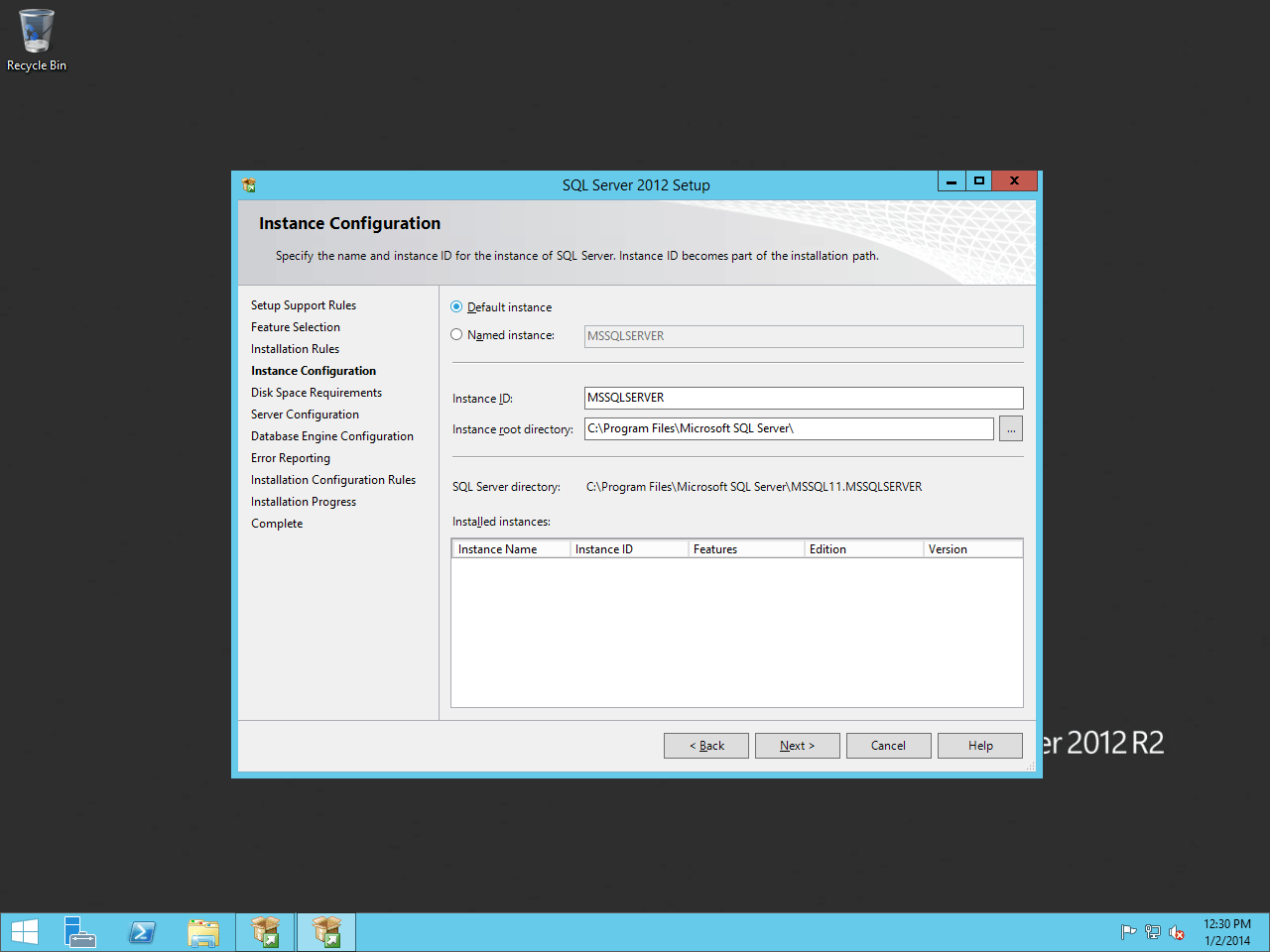
Leave the default settings on the Server Configuration screen and click Next.
Server Configuration
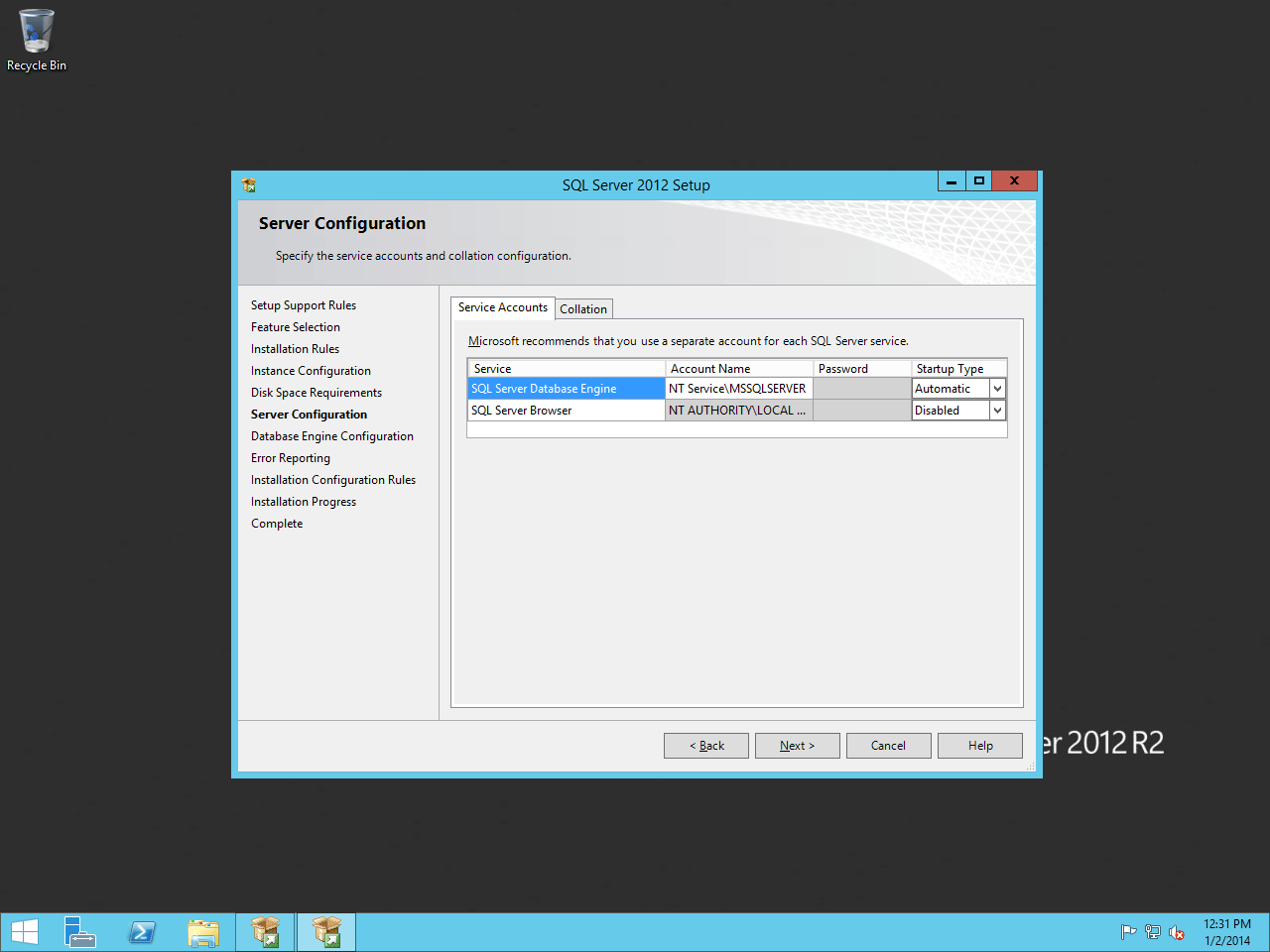
On the Database Engine Configuration screen, set the Authentication Mode to Mixed Mode and set a password for SQL Server. Click Next.
Note:
Keep this password handy since it will be needed later to set up the Rock RMS database.
But remember to keep this password secure, and only share it with those who truly
need it.
Database Engine Configuration
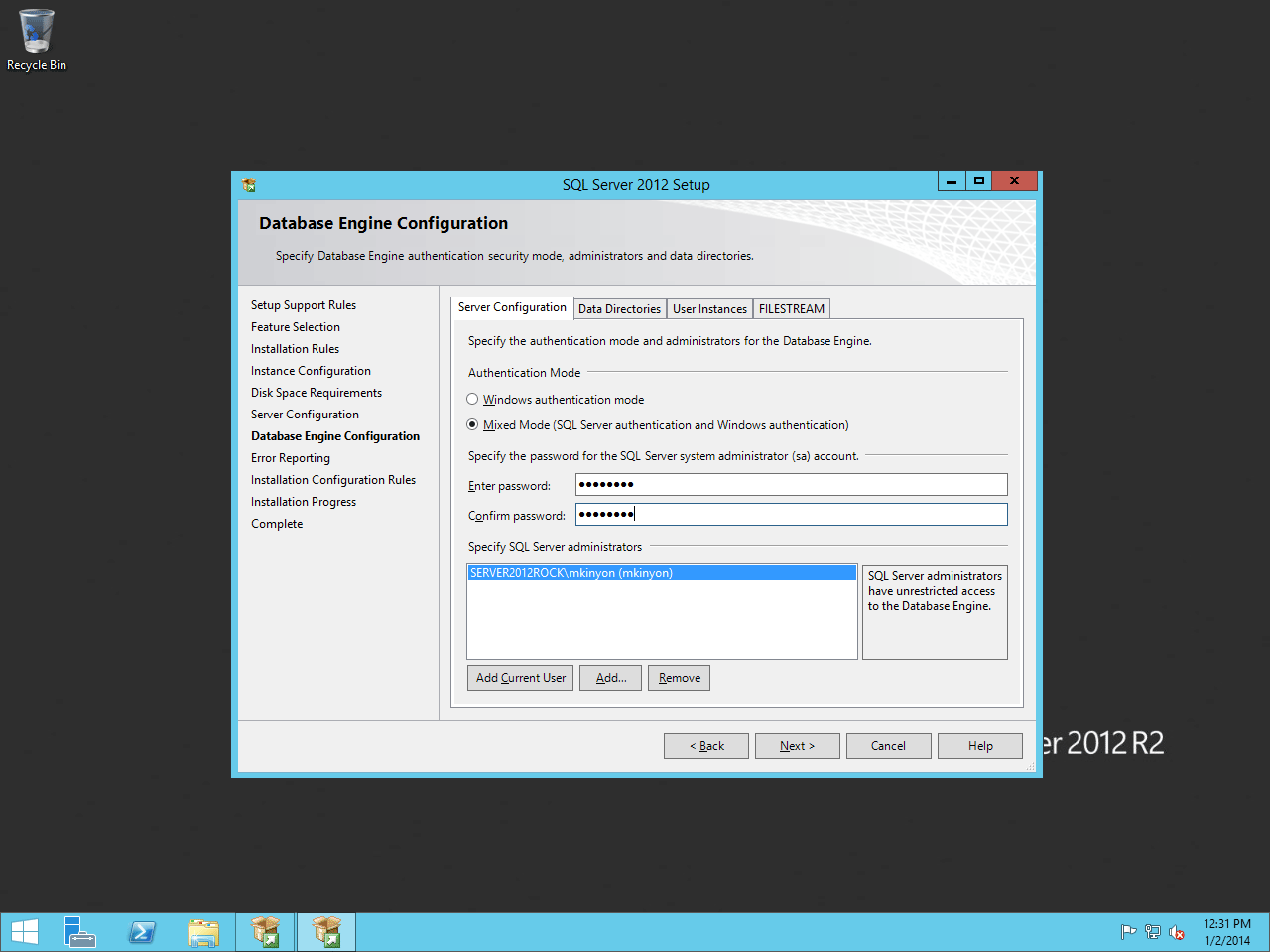
Skip past the Error Reporting unless you would like to send Microsoft error reports. Click Next.
Error Reporting
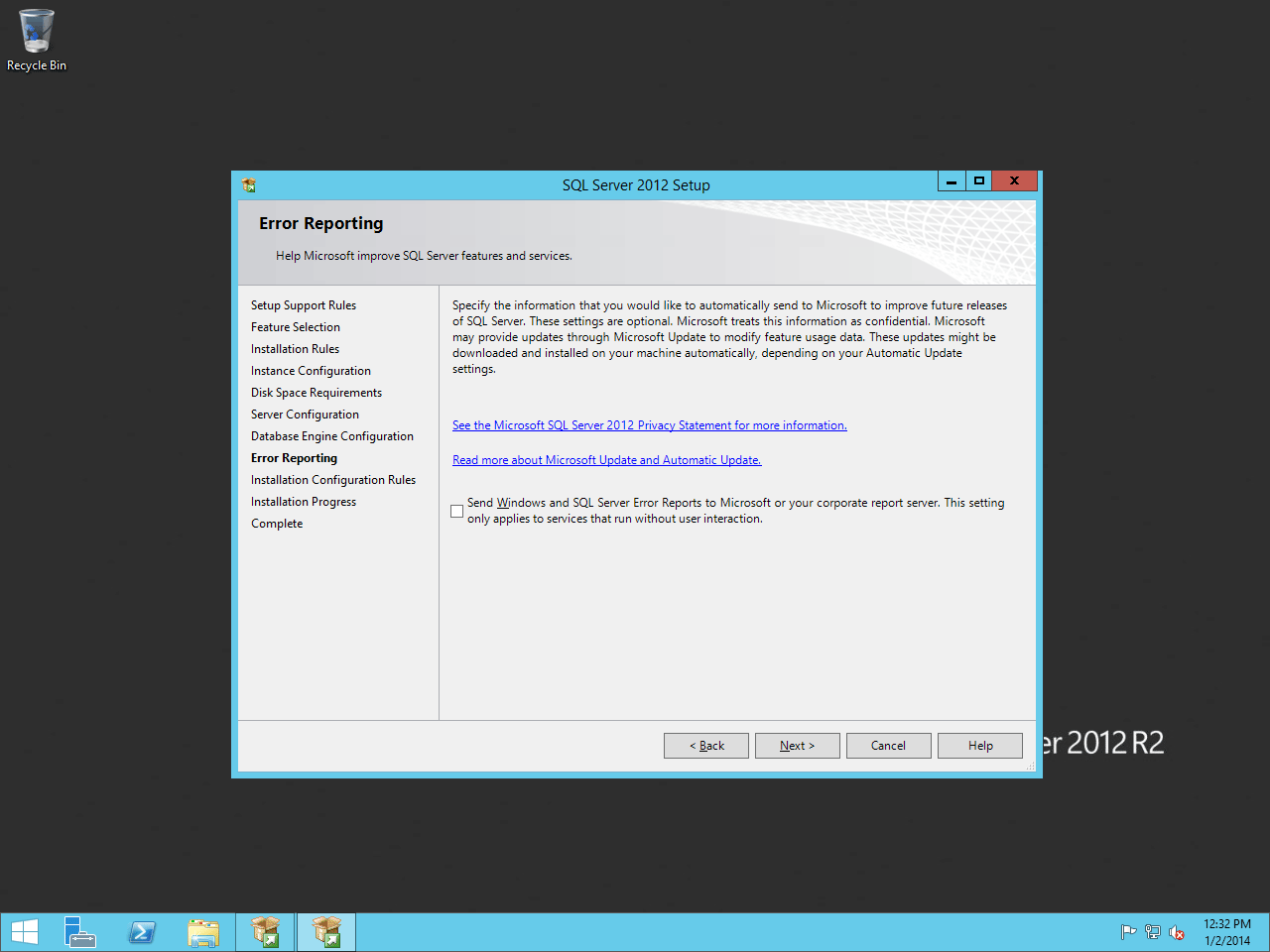
Installation will begin, so hold tight.
SQL Server Installing
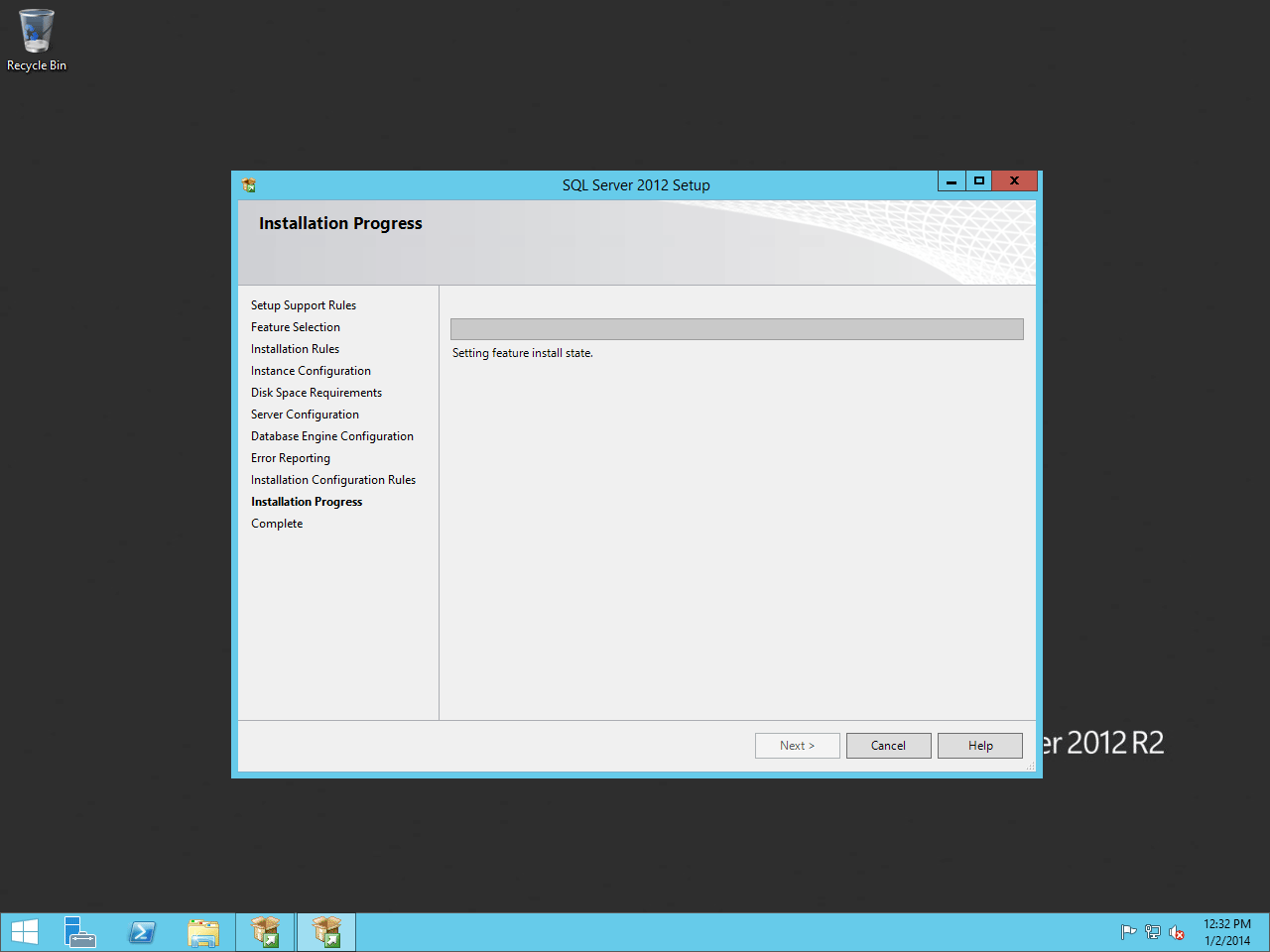
Once it's complete with the installation, you can close the installer.
Installation Complete
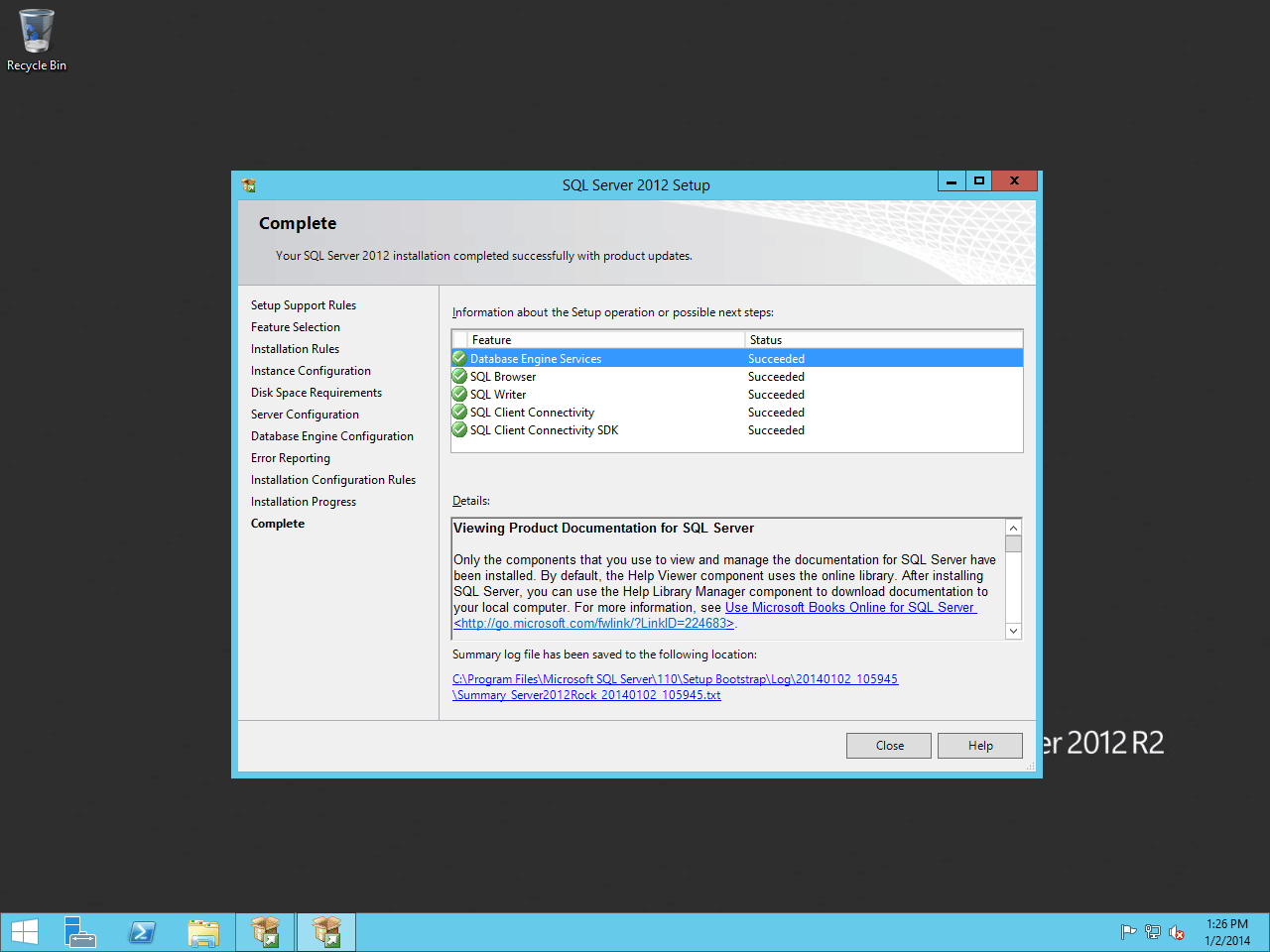
Now, the SQL Server Installation Center (the first screen of the installer) should still be open on your desktop. Whereas you clicked the first option last time, now we need to click Install SQL Server Management Tools. This will launch the web browser, pointed to the SSMS Download page. You need to download SQL Server Management Studio, not just the upgrade package. Download and then run this package. (You can close the Installation Center window now). There aren't many options in the installation of this package- just accept the license and let the installer run.
Configuring SQL Server
In this section, we'll start by setting up a user account for Rock to use to access the SQL Server.
But before you begin creating users, it's important to understand the type of SQL Server
environment you're working with:
-
Azure SQL Database: A fully managed database service where you interact
with the database directly. To create users in Azure SQL Database, you'll need to use
actual SQL commands in SSMS. We provide you with those SQL commands after the series of
screenshots below.
-
SQL Server on Azure VMs: A traditional SQL Server instance running on an
Azure Virtual Machine. In the context of creating new users, this is the same as hosting
locally. Instead of running SQL commands, you can use the windows and screens pictured
below.
Creating a New User Account (Azure VM or Local)
To begin, let's open SQL Server Management Studio. Change the
Windows Authentication option to
SQL Server Authentication and log
in using the password we created during the SQL Server installation. By default, the admin username
is sa. Use that username when logging in for the first time.
On the Object Explorer, expand the Security folder and right click on Logins and click on New Login.
Object Explorer
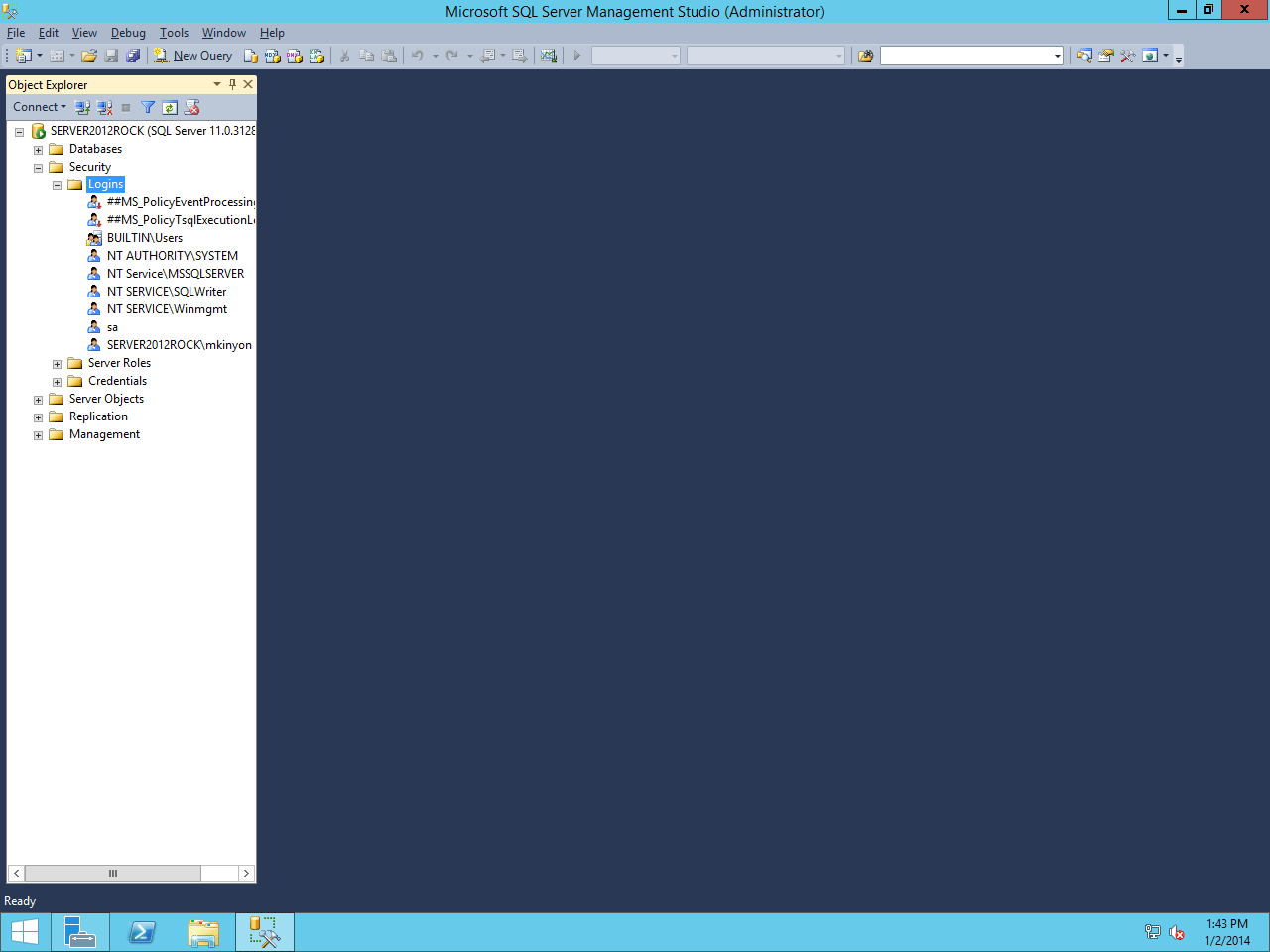
Create a login called RockUser (or another username if you prefer), set the Authentication Type to SQL Server authentication, and create a password. Be sure to keep this password secured and only share it with those who truly need it. Also, uncheck the Enforce password policy setting for this account.
New User Window
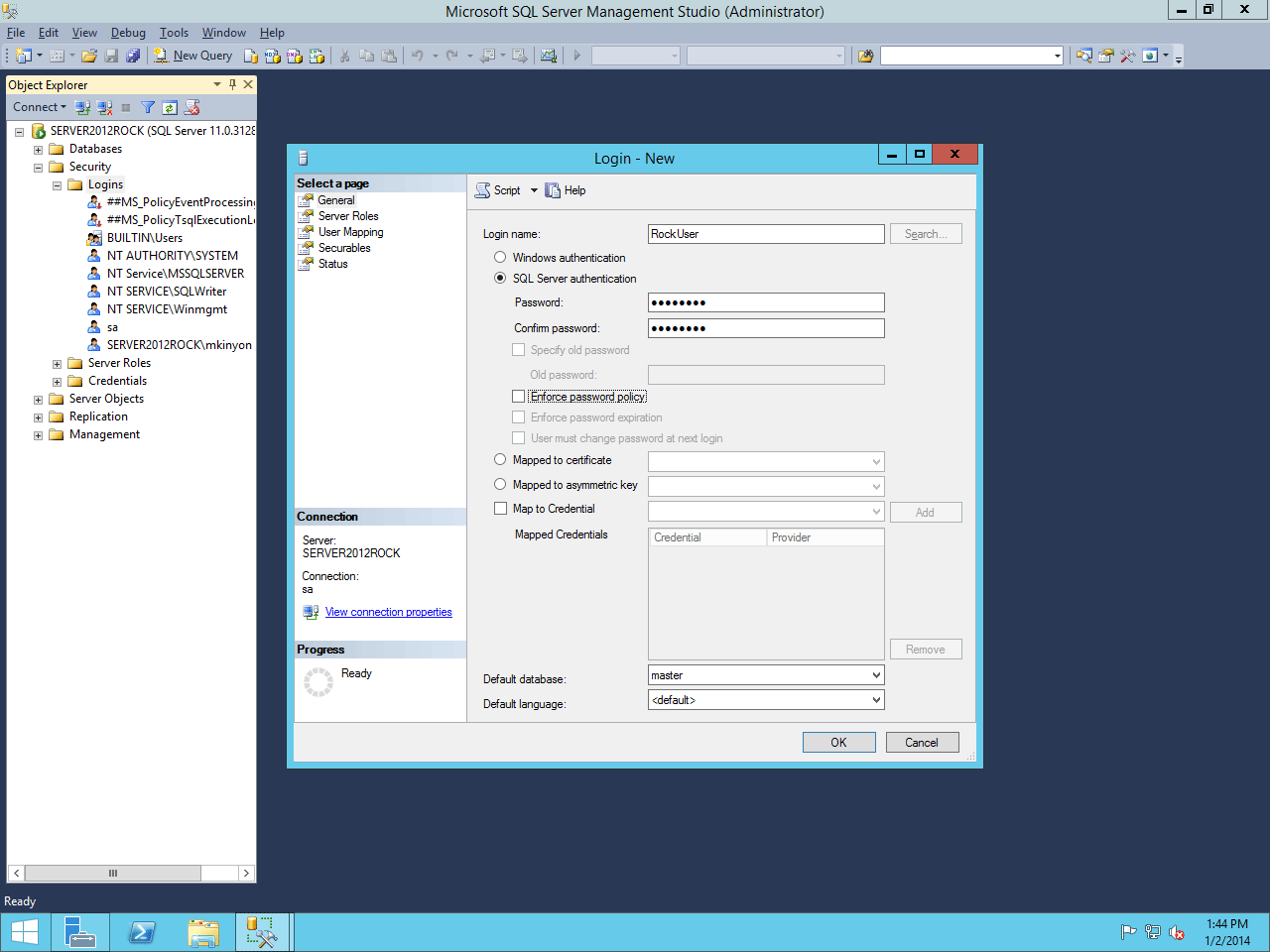
Next, click on Server Roles. Check the dbcreator role. Then click OK.
Login Properties
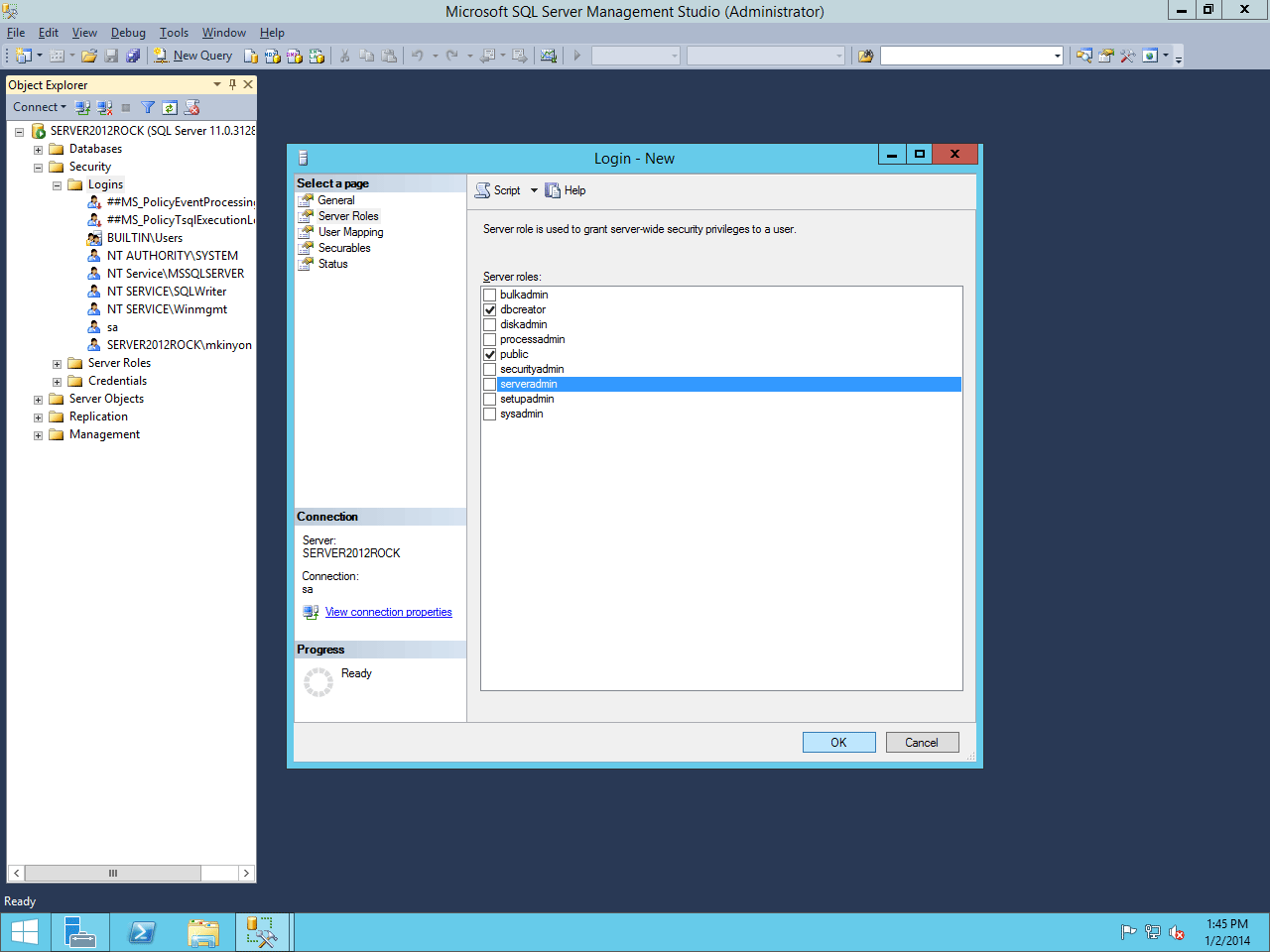
Creating a New User Account (Azure SQL)
Open SQL Server Management Studio and change the
Windows Authentication option to
SQL Server Authentication. Then,
log in with a username of sa and the password we created during the SQL Server
installation.
We're going to be running some SQL commands. Don't worry if you're not familiar with SQL, we'll
walk you through each step.
To start, expand the Databases
folder and then expand the
System Databases folder.
Right-click the master database and select
New Query.
Master - New Query
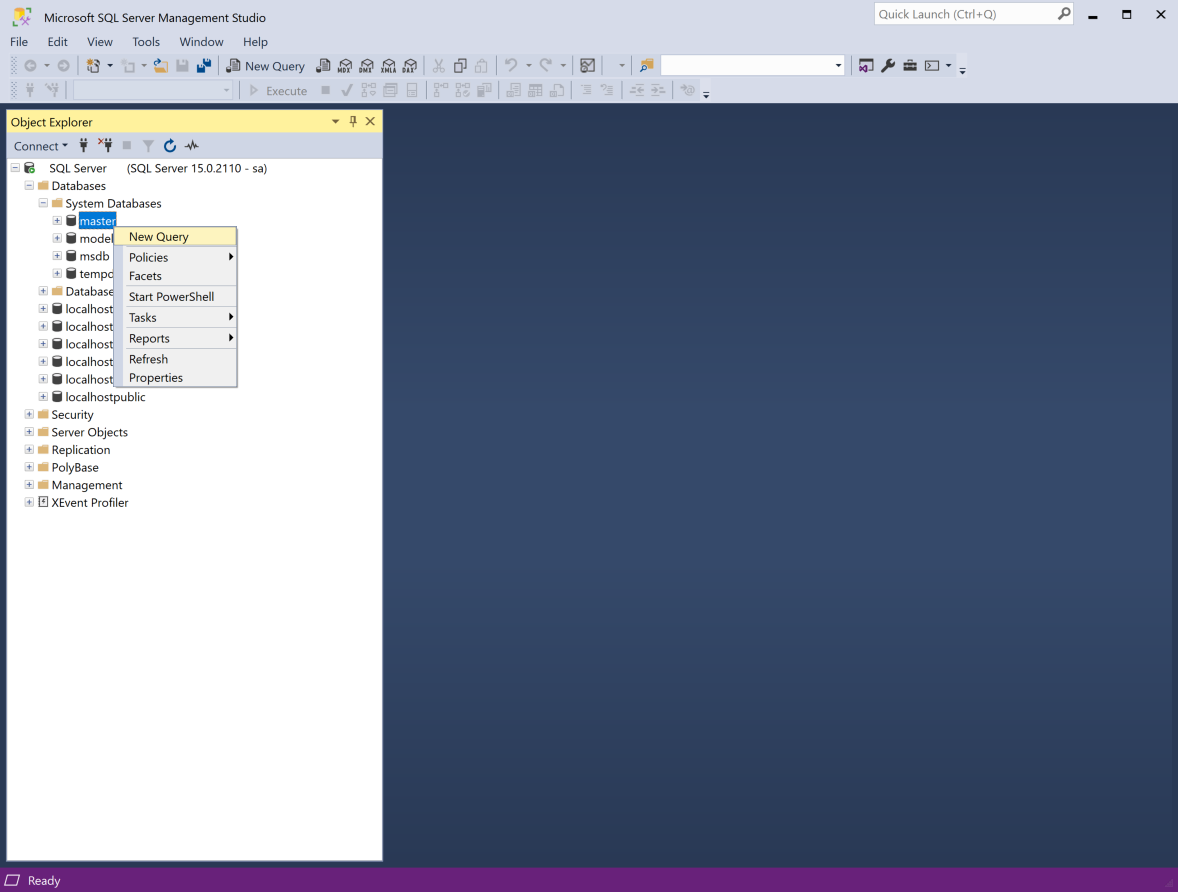
Paste the SQL below into the New Query
window. Be sure to update the password, keeping it in single quotes. Do not use special characters for
this password.
CREATE LOGIN [RockUser]
WITH PASSWORD = 'xxxxxxx';
CREATE USER [RockUser]
FROM LOGIN [RockUser]
WITH DEFAULT_SCHEMA = dbo;
ALTER ROLE dbmanager ADD member [RockUser]
ALTER ROLE loginmanager ADD member [RockUser]
To run the SQL, simply click the Execute
button as pictured below.
Run Create Login SQL
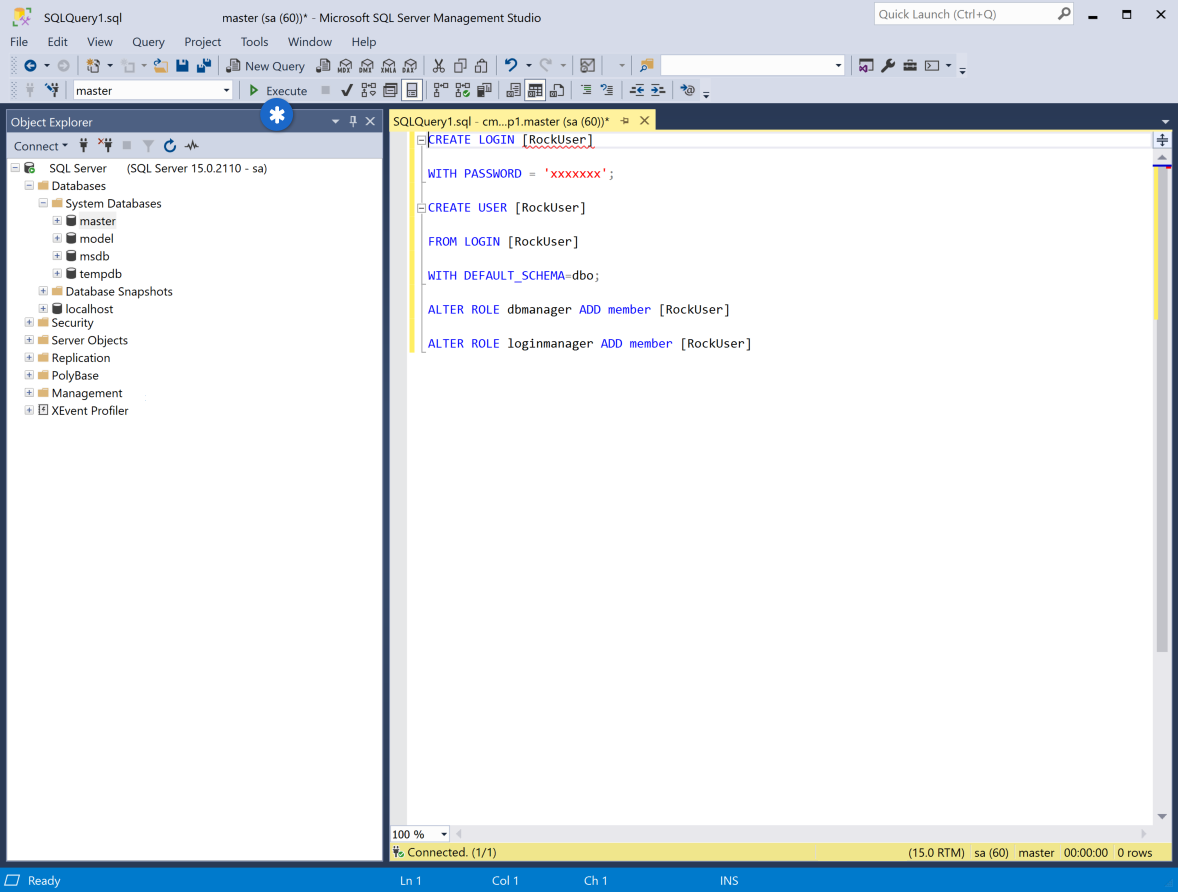
At this point you would proceed with the
SQL Server Configuration Manager
setup described in the next section below, followed by the firewall configuration. Then proceed to the
Installing Rock chapter, where your database will be built.
After your database is built, come back to SSMS. To access your new database, expand the
Databases folder. The new
database should be listed below the
System Databases
and
Database Snapshots
folders. Just like we did above, right-click the database name and select
New Query. Paste the below SQL
into the query window and execute it.
CREATE USER [RockUser]
FOR LOGIN [RockUser]
WITH DEFAULT_SCHEMA = dbo;
ALTER ROLE db_owner ADD member [RockUser]
You can test the newly-created RockUser login by quitting and restarting SSMS, then entering the new
user and password to log back in.
SQL Server Configuration Manager
Now let's open up SQL Server Configuration Manager.
Expand the SQL Server Network Configuration item and click on Protocols
for MSSQLSERVER. Right click on TCP/IP and click on Enable.
Opening the SQL Manager
You can run the SQL Server Configuration Manager by navigating to Start > Microsoft SQL Server yyyy > SQL Server yyyy Configuration Manager,
or by navigating to Start > Run.
Refer to the SQL Server Configuration for instructions for your file name
depending on your version of SQL Server.
Enabling TCP/IP
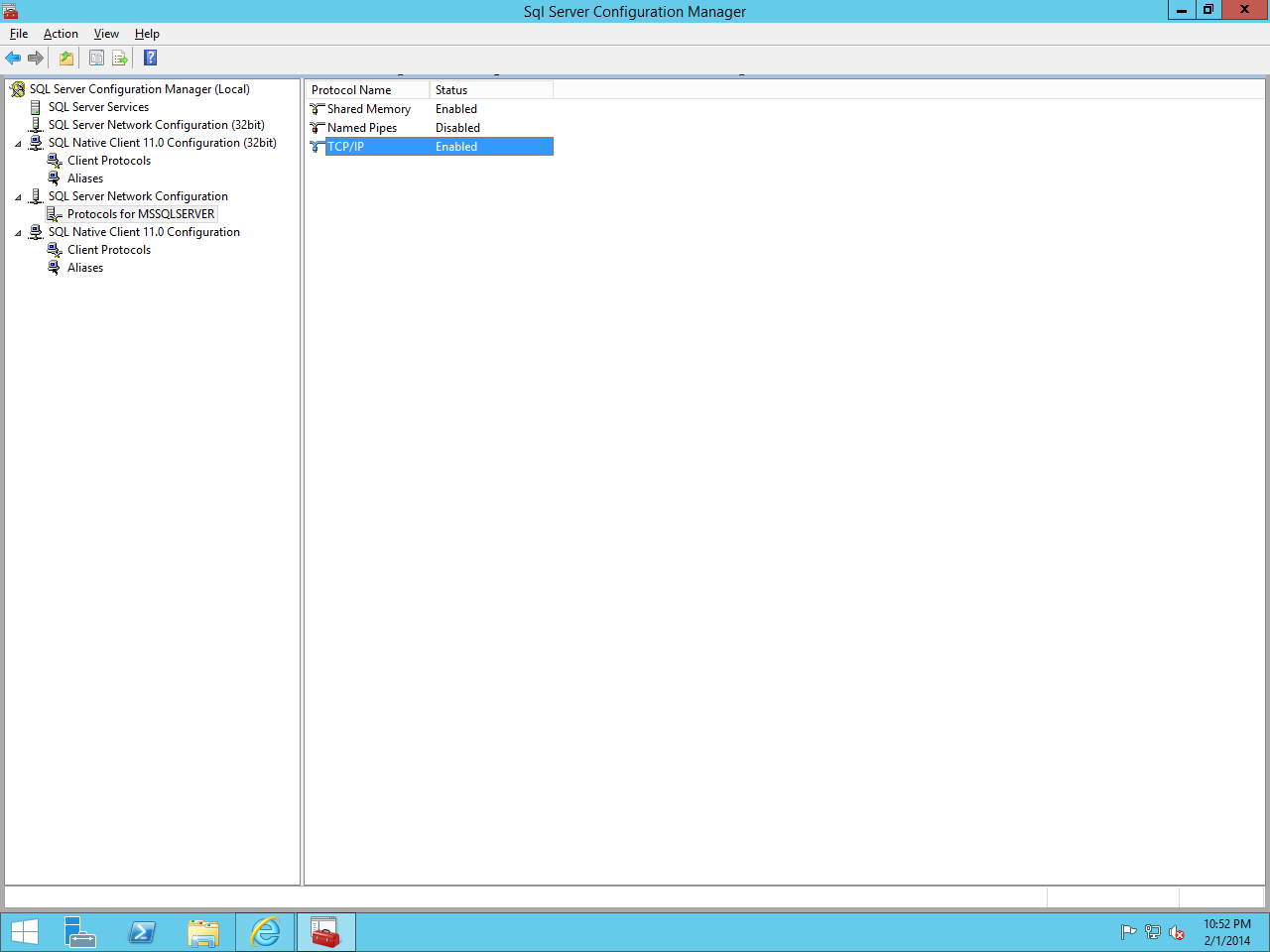
Next, click on SQL Server Services and then right click on SQL Server Agent (MSSQLSERVER)
and click on Properties.
SQL Server Services
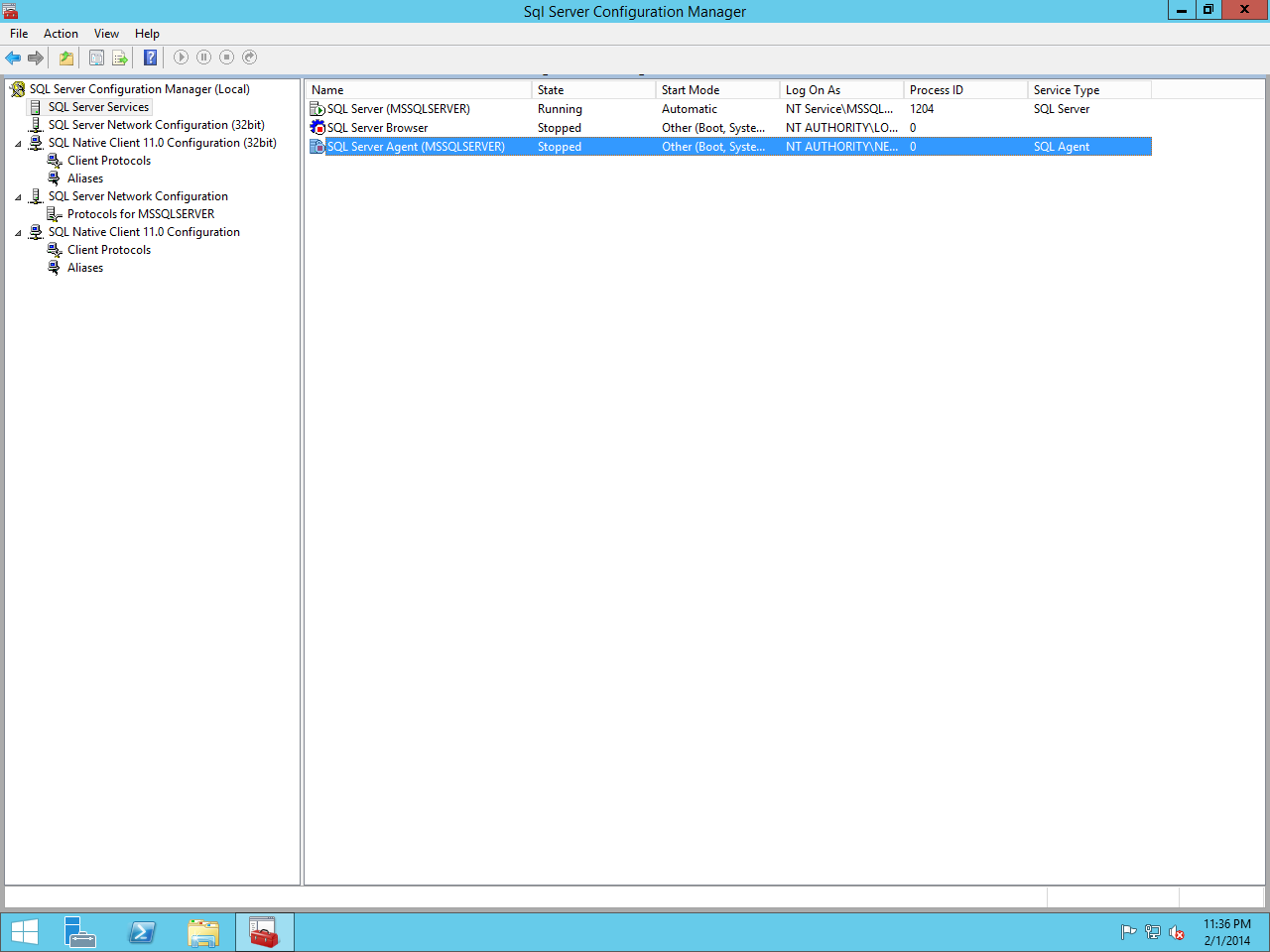
Set the start mode to Automatic and click on Apply. Now, since our earlier changes warned us that we'd need to restart the service to take effect, you should right-click the SQL Server service and choose "Restart".
SQL Server Agent Properties
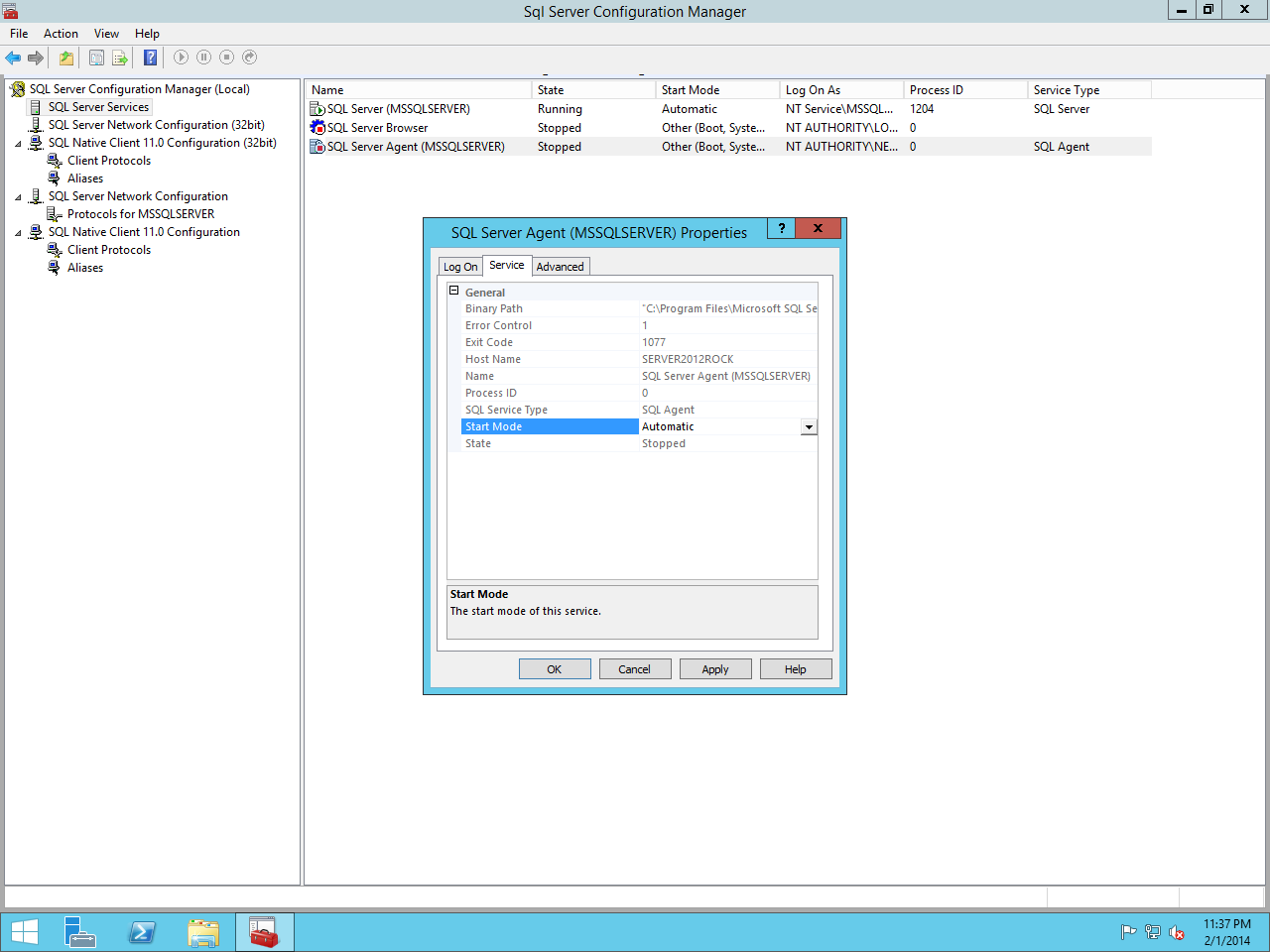
Firewall with Advanced Security
Next, let's open up Firewall with Advanced Security.
Right click on Inbound Rules and click New Rule.
Creating a New Rule
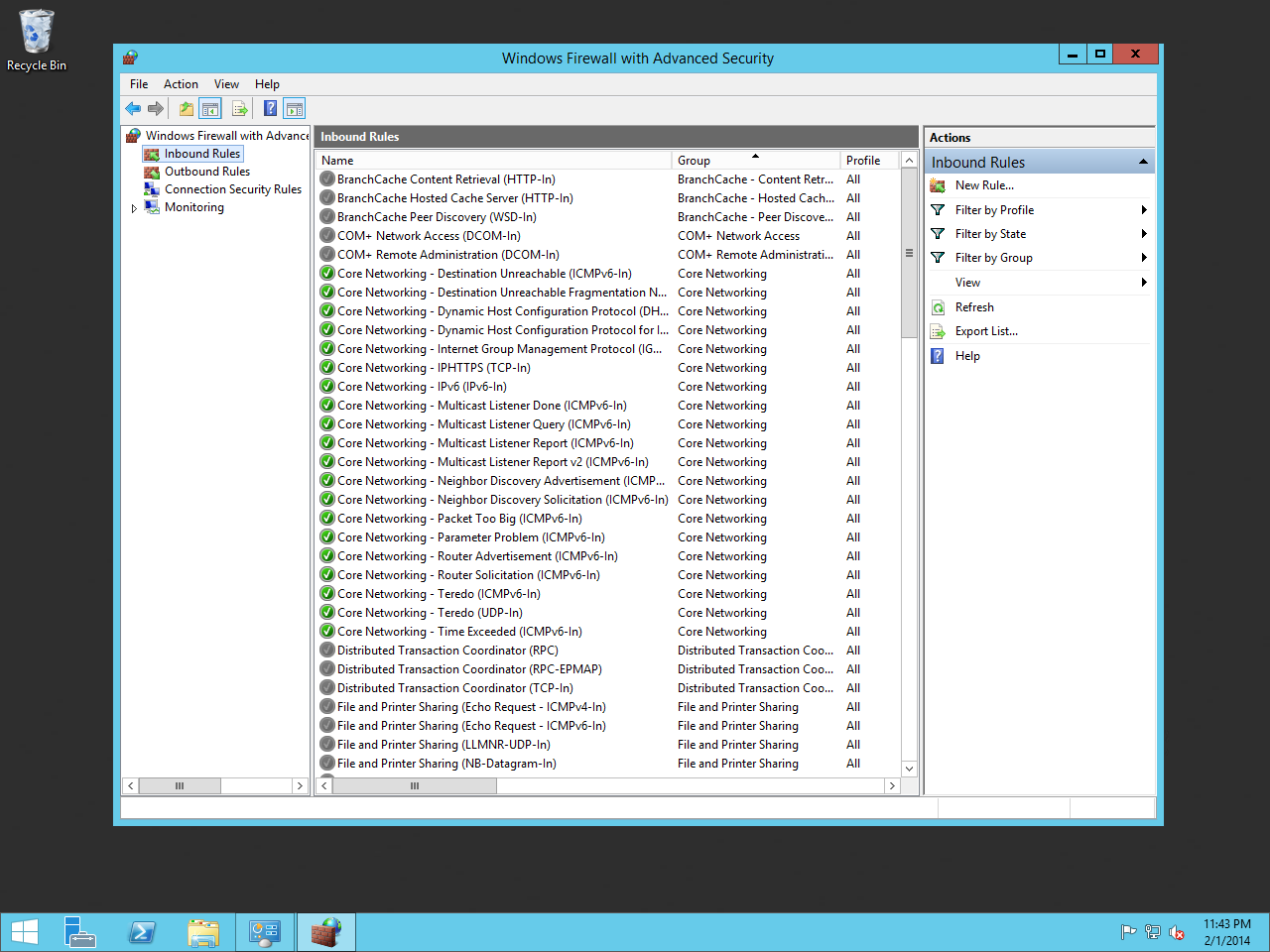
Click on Port and click Next.
Define By Port
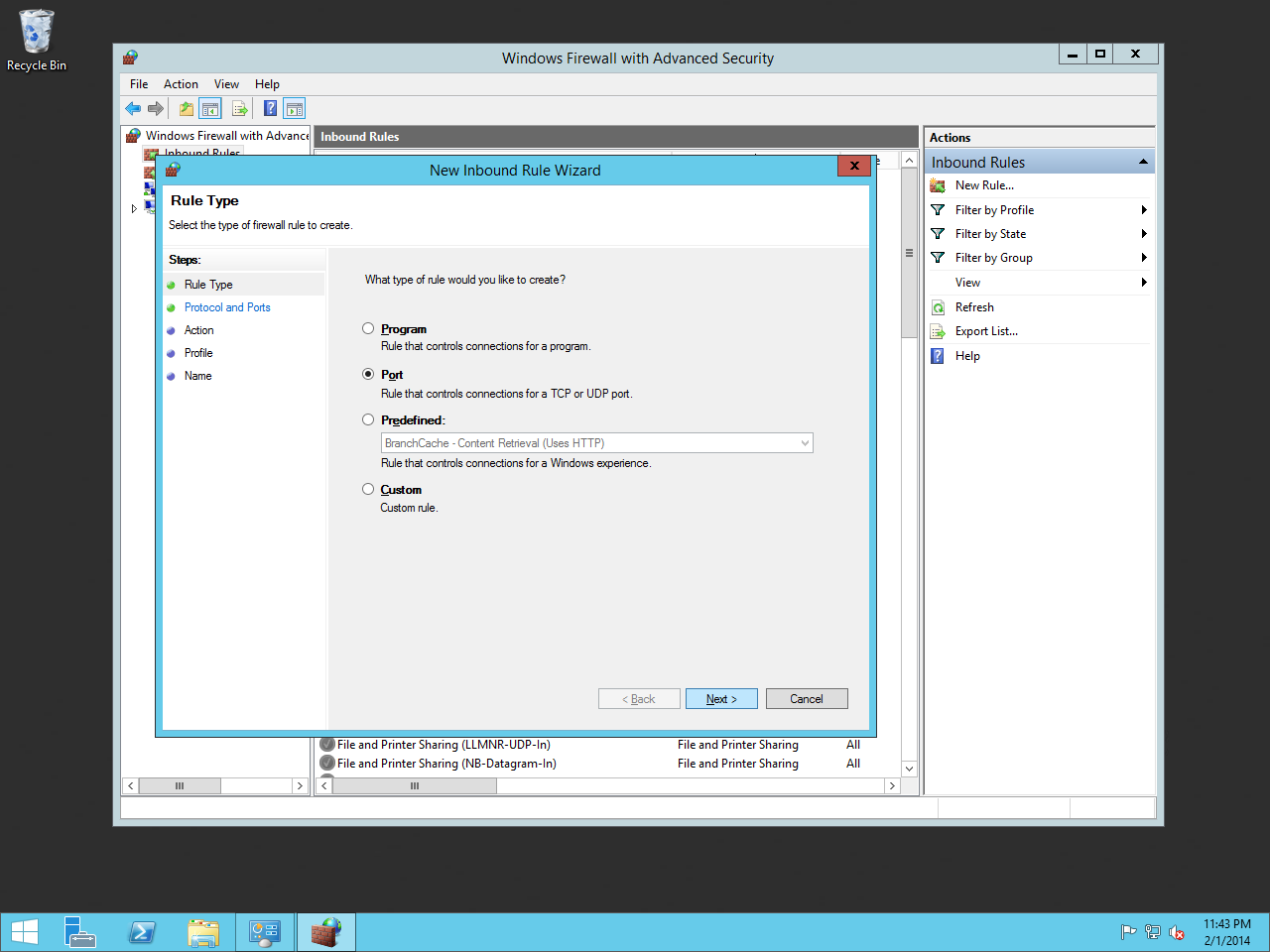
Choose TCP and type in the specified local port, "1433."
Specify Port 1433
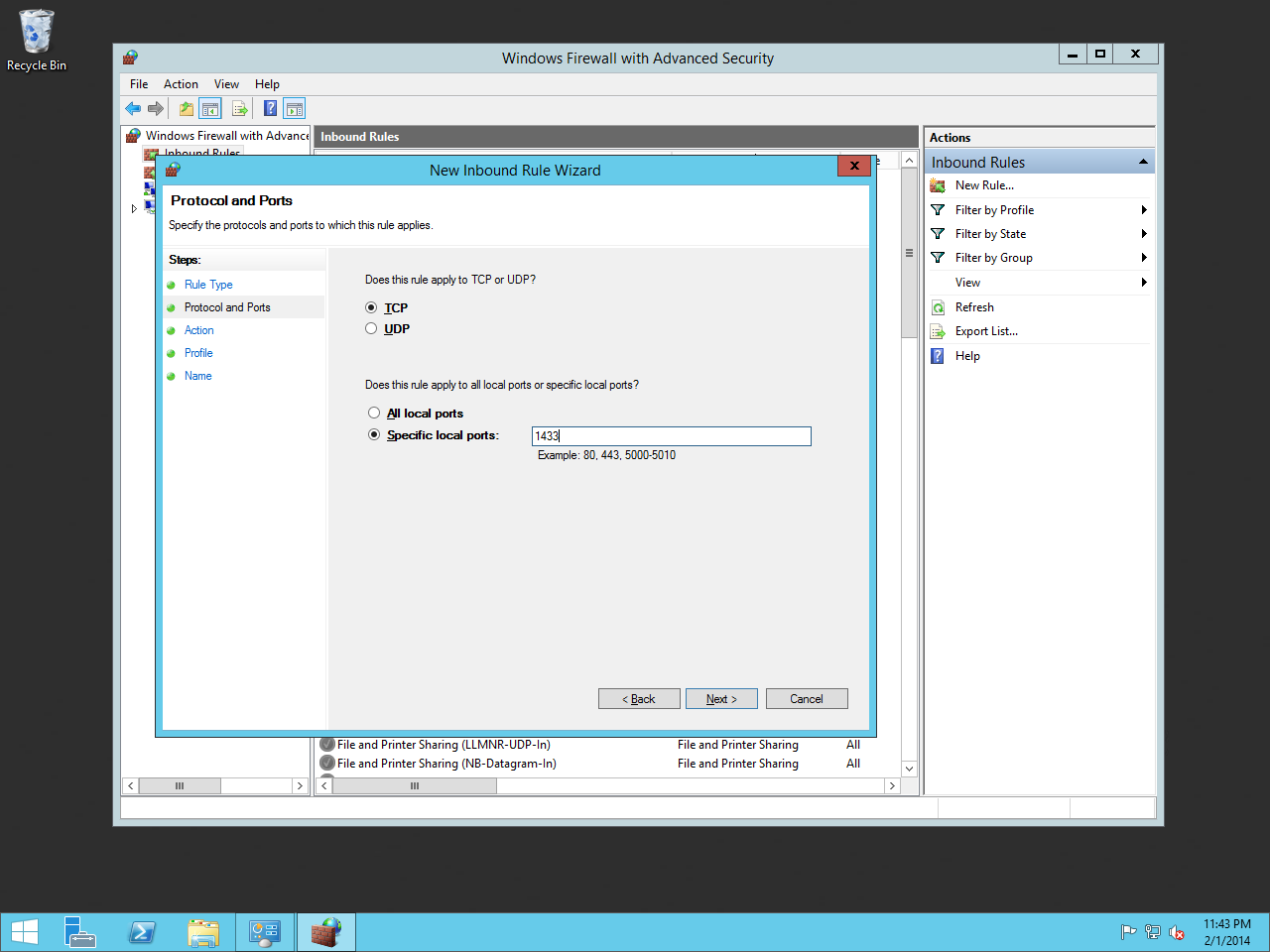
Click on Allow the connection and click Next.
Allow The Connection
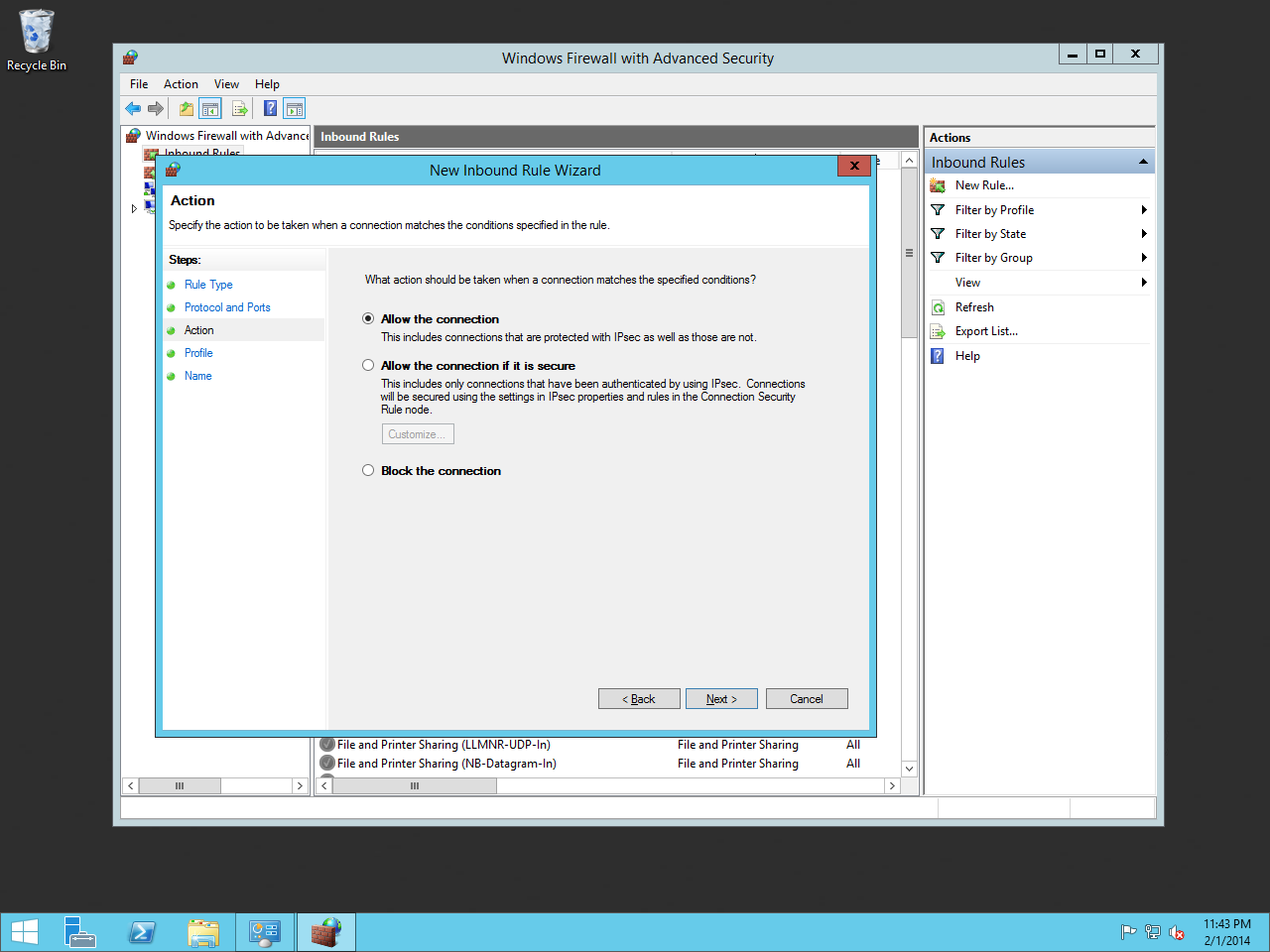
Choose which profiles this rule is applied to and click Next.
Firewall Profiles
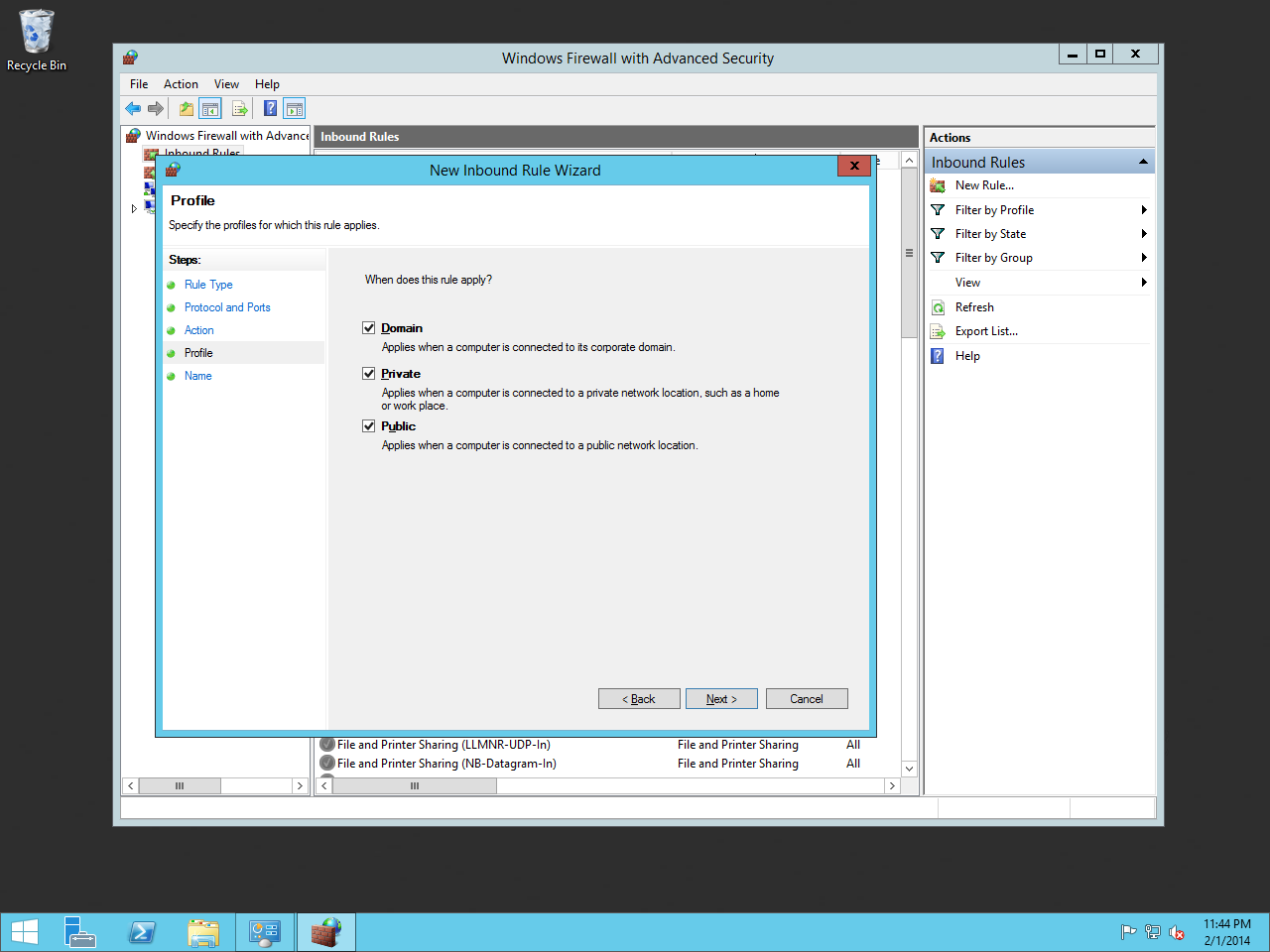
Give the rule a name and click Finish.
Firewall Rule Name
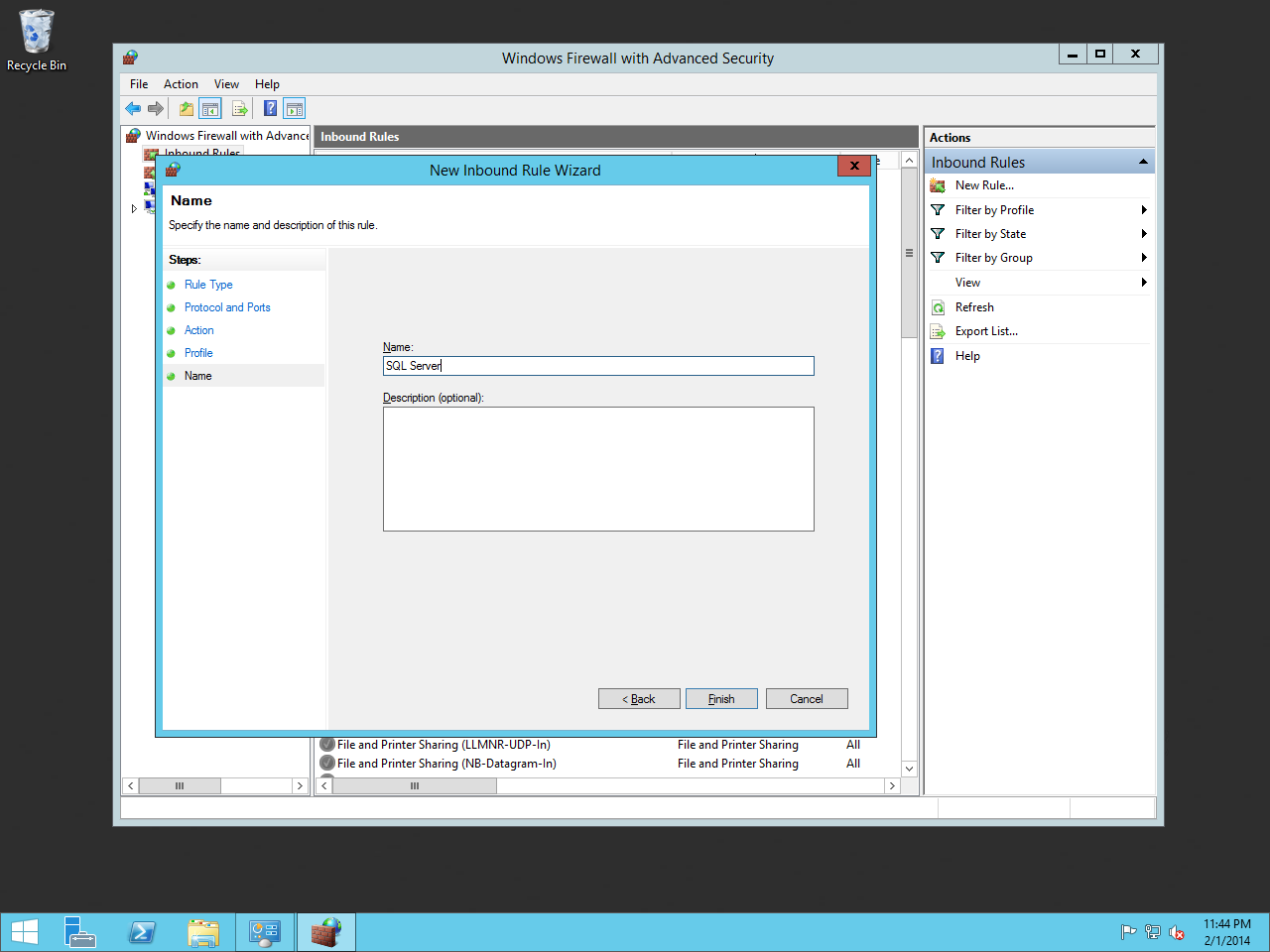
If you're installing Rock and SQL Server on the same server (see warning below)
then you'll probably want to lock down port 1433 so that your database is not
exposed to the internet. In that case, open the firewall rule you created above.
Under the Scope tab add 127.0.0.1 to both the Local IP
address and to the Remote IP address sections. 127.0.0.1 is the
local host where SQL Server is installed. This prevents anyone from outside
that server from accessing your database. This does not apply to an Azure setup.
PCI Compliance
If you're planning on processing credit cards within Rock, it’s not PCI
compliant to have the web server and database on the same server. Regardless of
the size of your organization, it's not allowed.
That's it! Let's move on to the next chapter.
Installing Rock
Now that our foundation is set, we can begin the best part - installing Rock!
The first thing we need to do is to download the Rock installer, which
you can find at rockrms.com/Rock/GetStarted.
Place the Start.aspx and
web.config files from the installer
package in the root of the web folder. By default, the web root folder will be located here: C:\inetpub\wwwroot.
Tip: make a fresh start!
If you're installing in the default wwwroot folder, you'll see that Windows has already placed some content here.
Be sure to delete that before starting your installation; only Start.aspx and web.config should be in that directory.
Open up a web browser and go to http://localhost/Start.aspx to begin the installation process.
Rock Installer
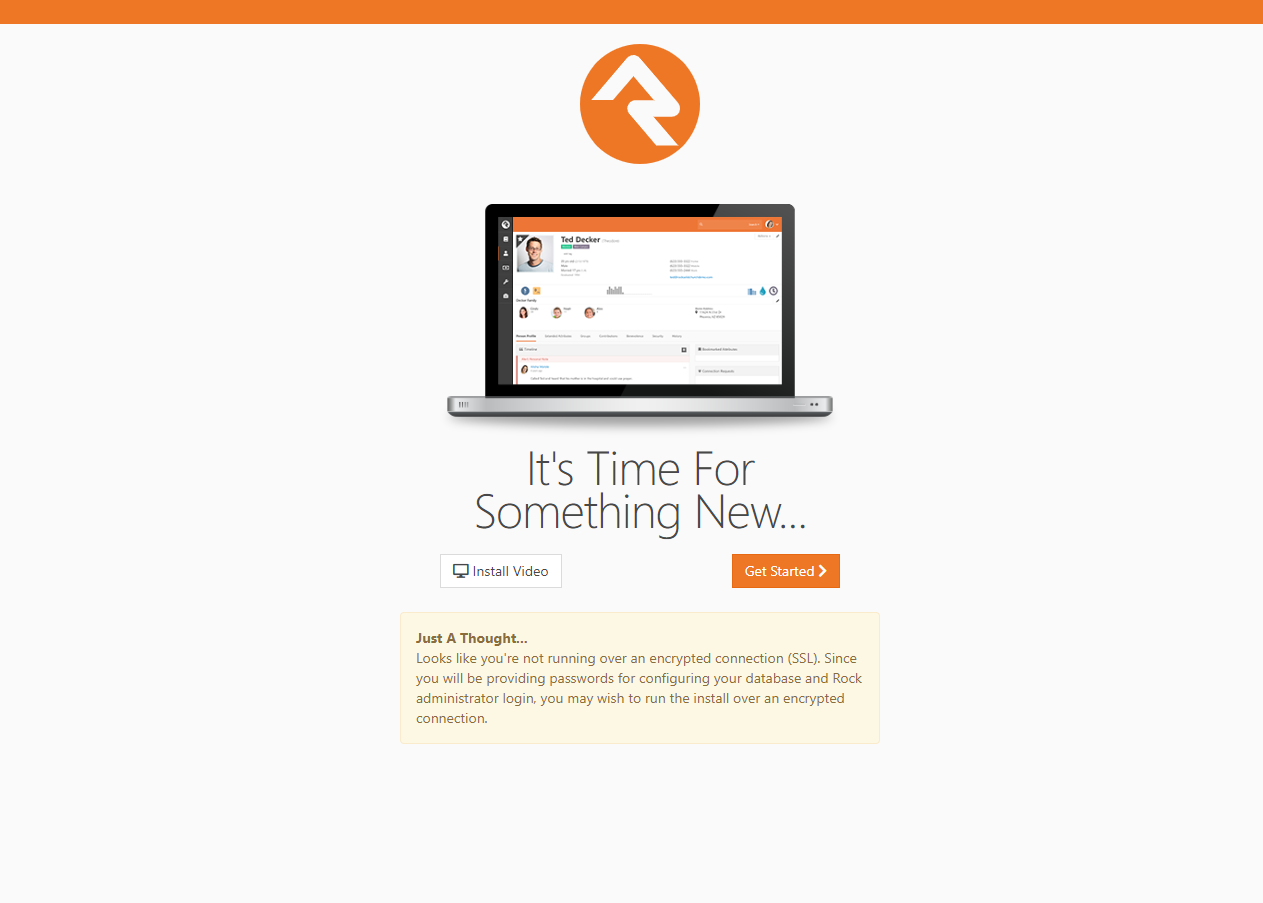
Now we will enter in the SQL server information. If the SQL server is installed on this server,
you can type in "localhost" in the Database Server box. If you are using another server for SQL,
you can enter the server name instead.
Next, enter in a name for the Rock Database (e.g. "Rock") and enter in the username and password
we created earlier in the SQL Chapter. Click Next.
Database Configuration
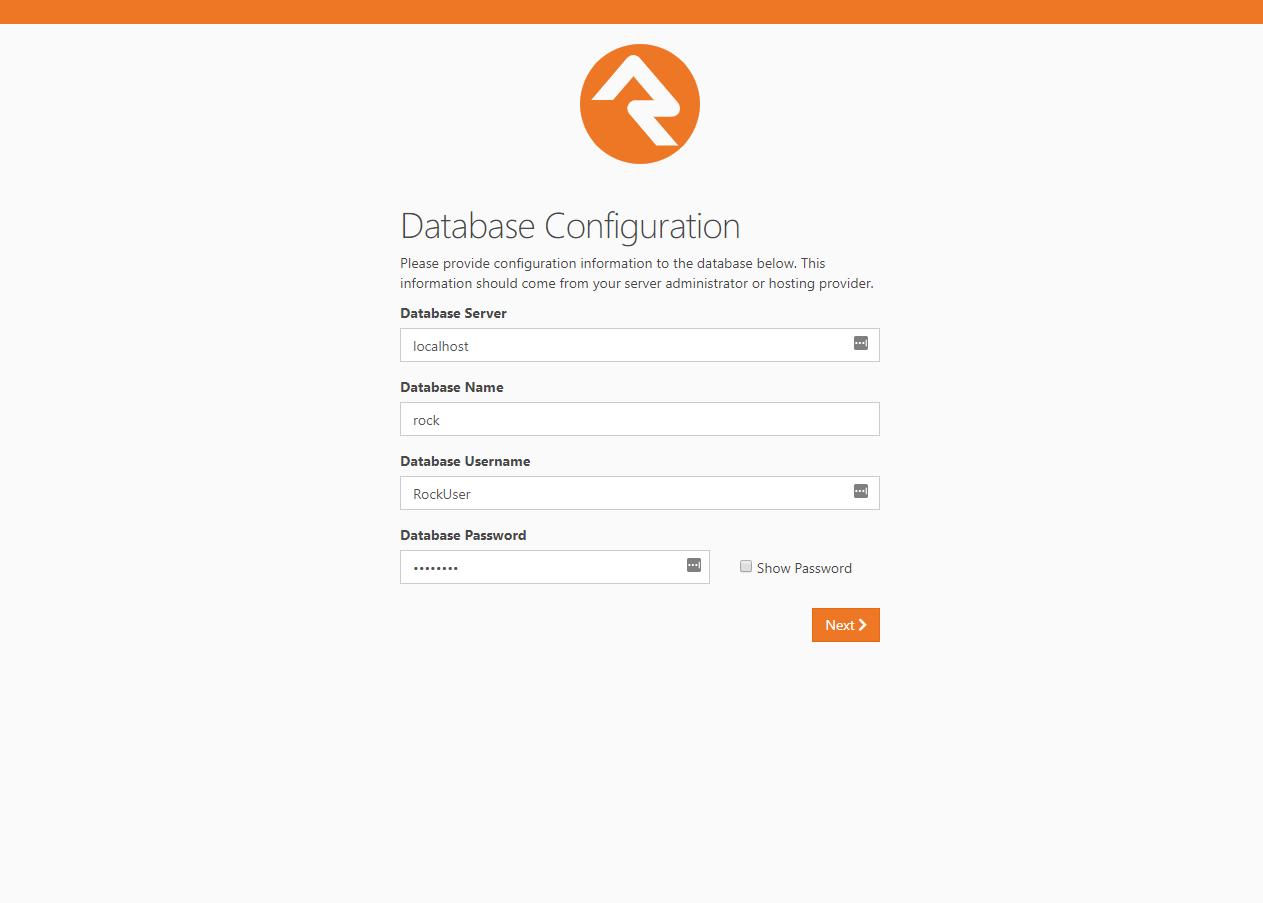
Now the Rock installer will run some checks to make sure the environment is ready
for use. If everything checks out, you will see the Pass! screen. Click Next.
Environment Checks
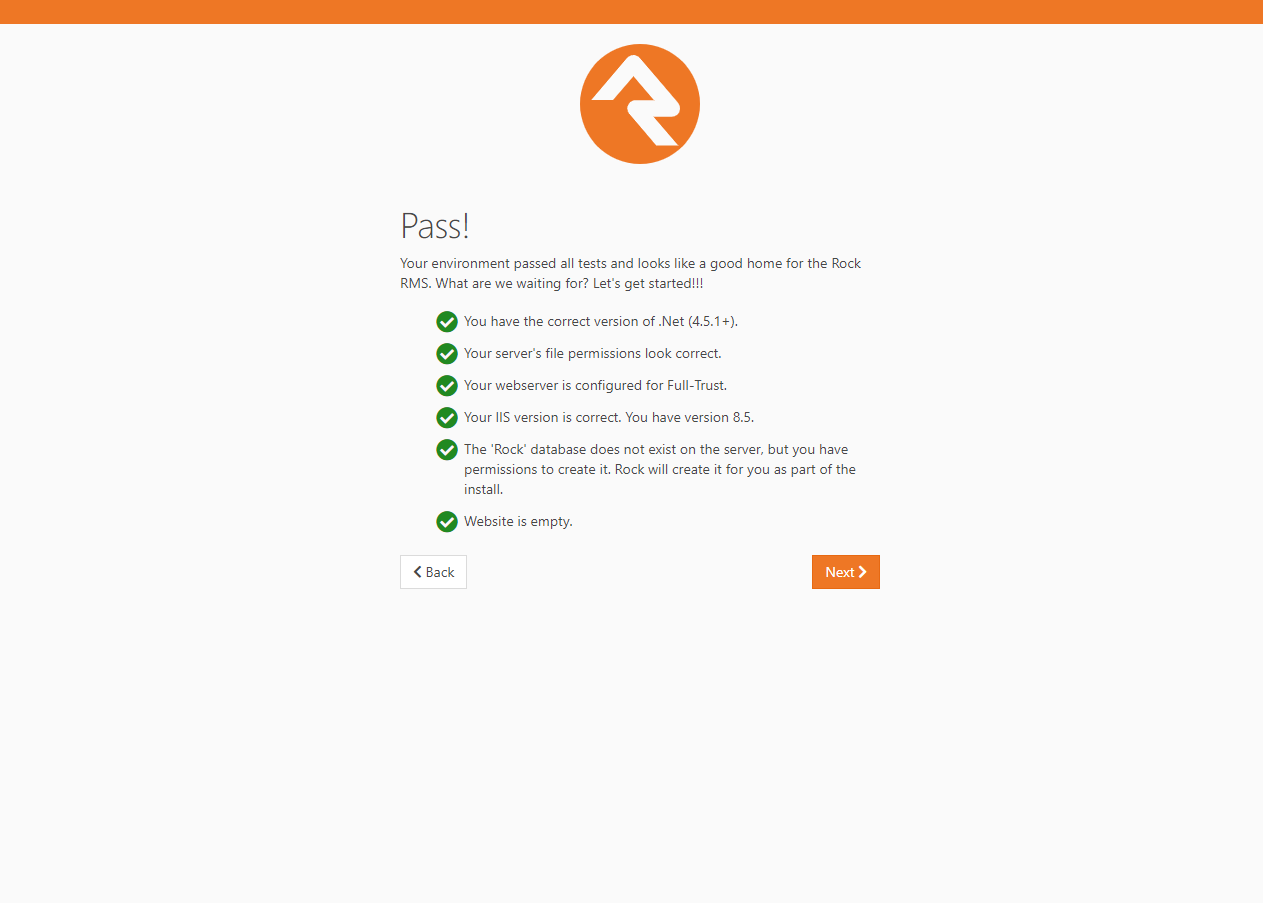
The next screen will allow us to create an admin username
and password for Rock. This will be the default admin account for Rock.
Be sure to use a good password, and limit who has access to it.
Click Next.
Note:
We recommend using a general or organization account, not a personal one. You can create your own login after the install.
Admin Account Setup
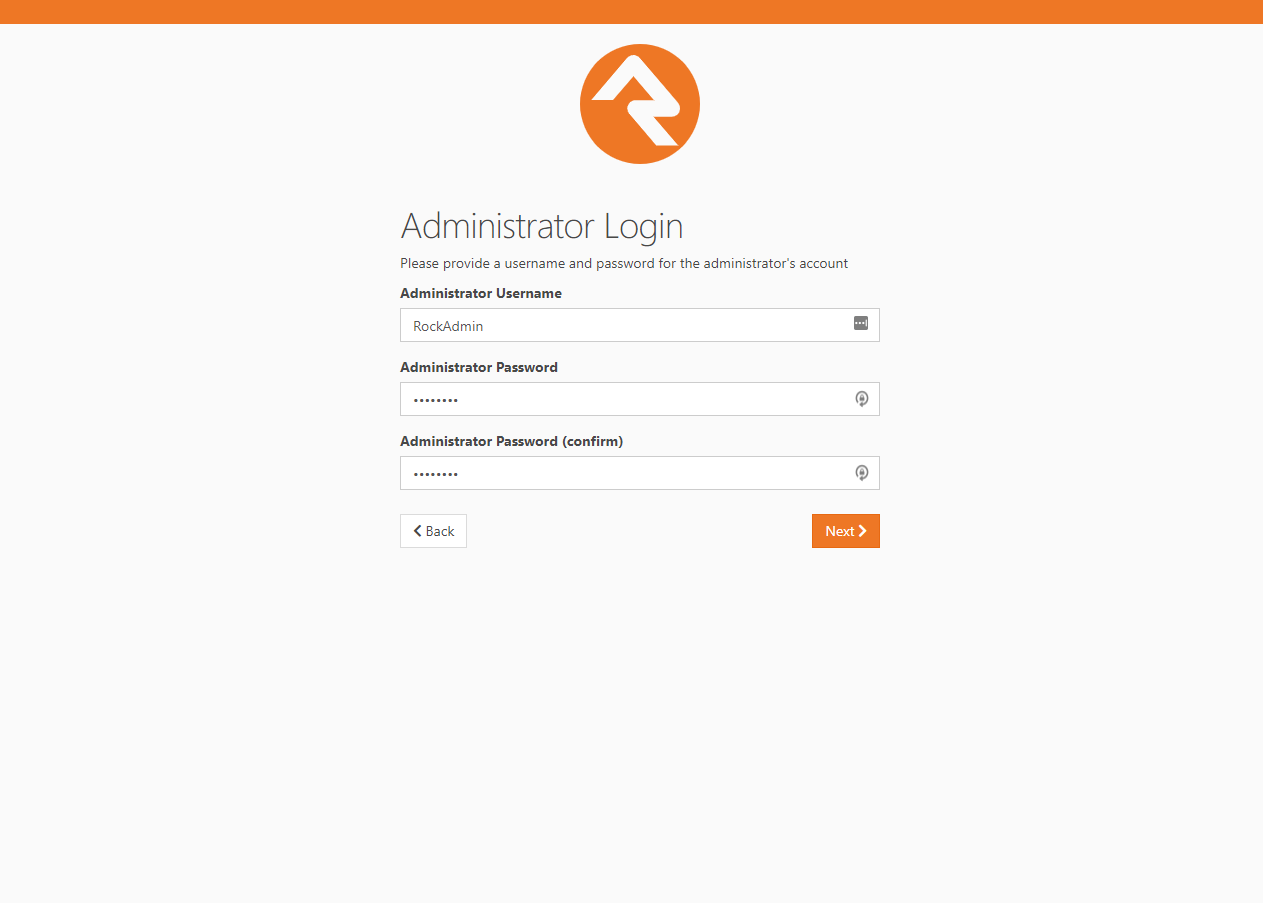
Now you'll need to enter in your organization URLs.
- Internal URL: The web address you'll use to
connect to Rock internally. (Example: http://admin.rocksolidchurchdemo.com)
- Public URL: The public facing website
for your organization. (Example: http://www.rocksolidchurchdemo.com)
Note:
Don't worry if these addresses aren't configured to point to your new server yet.
These addresses are intended to be the ones you'll use once you're ready to go live.
Hosting Configuration
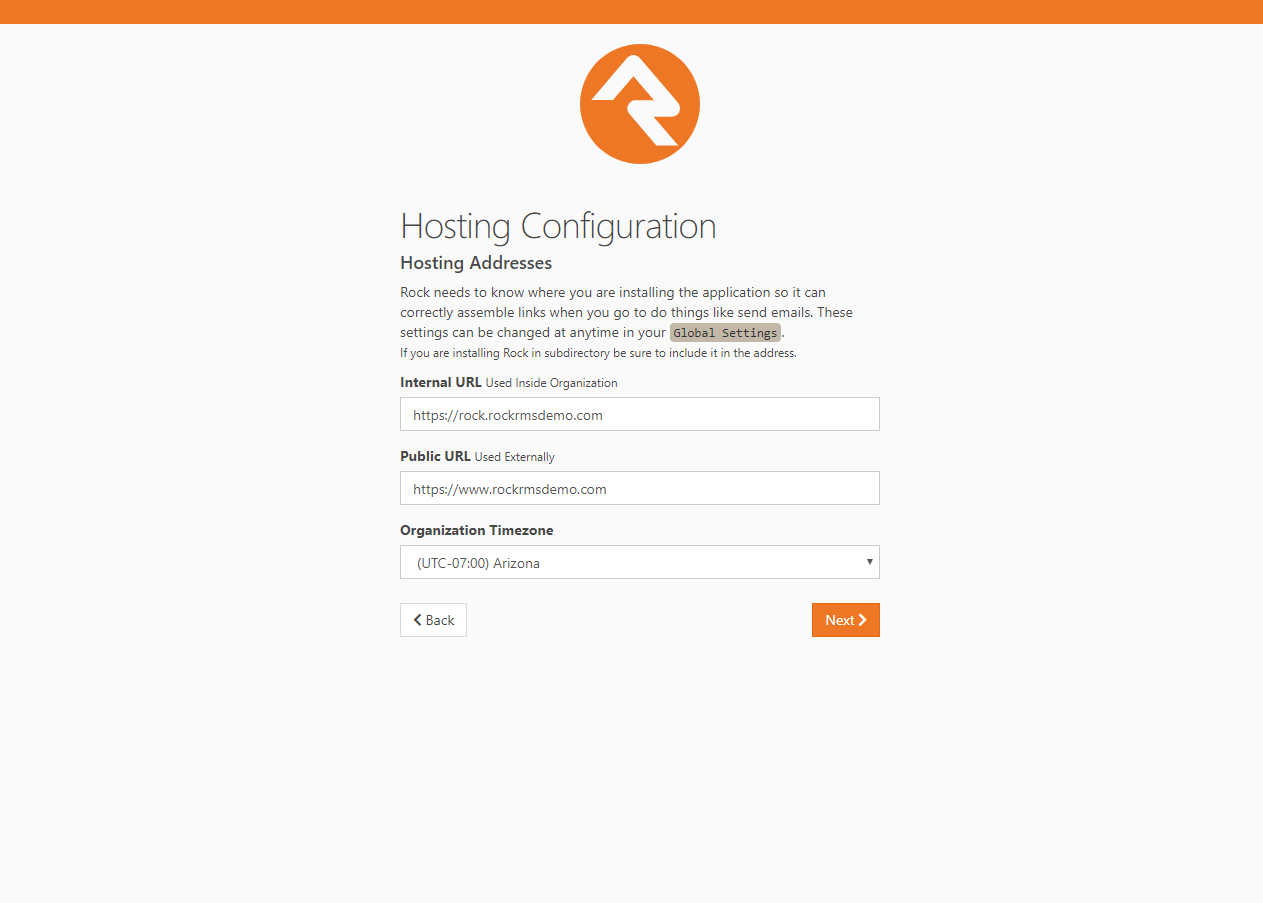
Now let's enter in your Organization Information.
- Organization Name: The name of your organization
- Organization Default Email Address: The default
email sending address for Rock
- Organization Phone Number: The main phone
number of your organization
- Organization Website: The website of your organization
Note:
Don't worry, these settings can be changed later under
Admin Tools > General Settings > Global Attributes
Organization Information
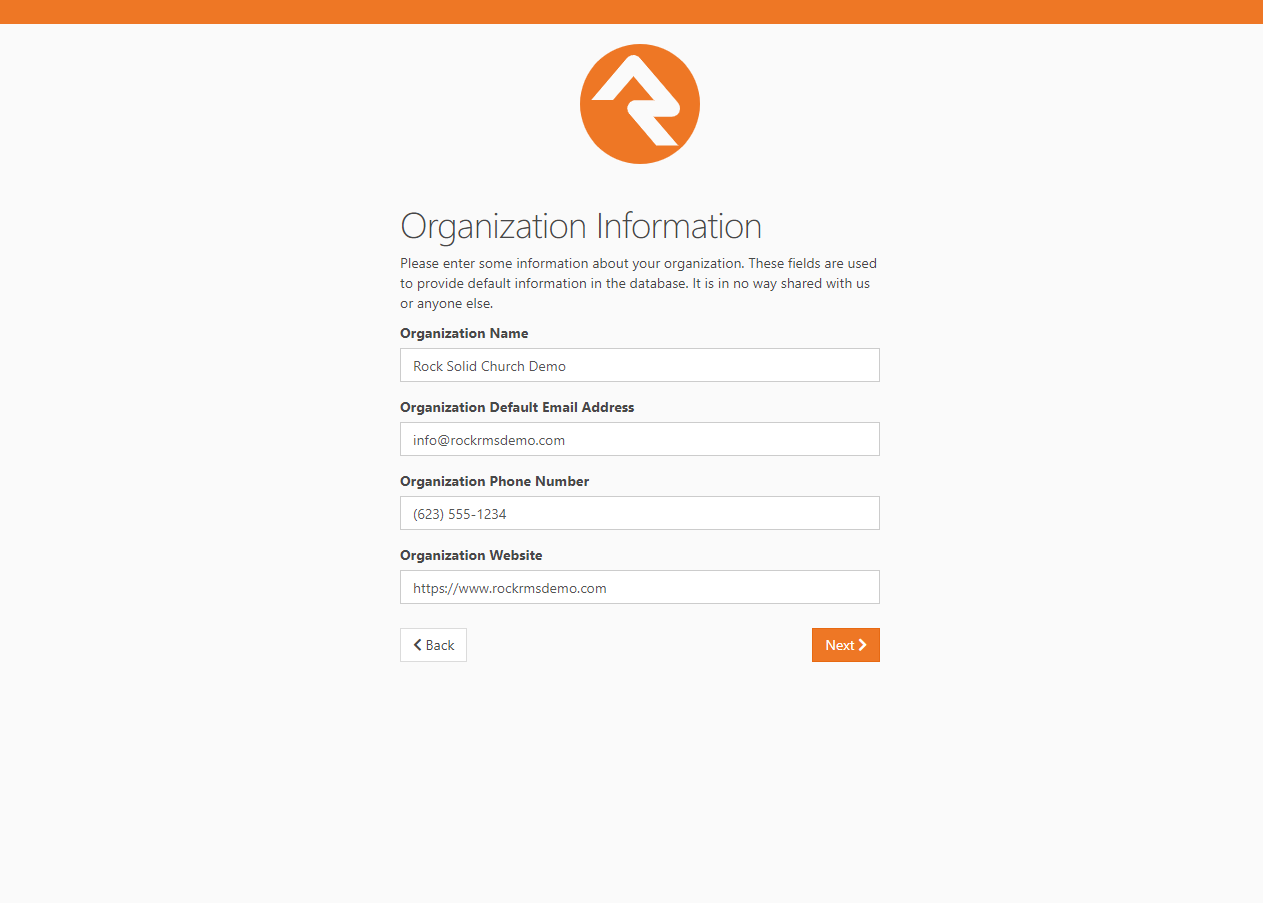
Now that you have all of your organization's information entered into Rock, click
Next to begin the Rock installation.
Installation Progress
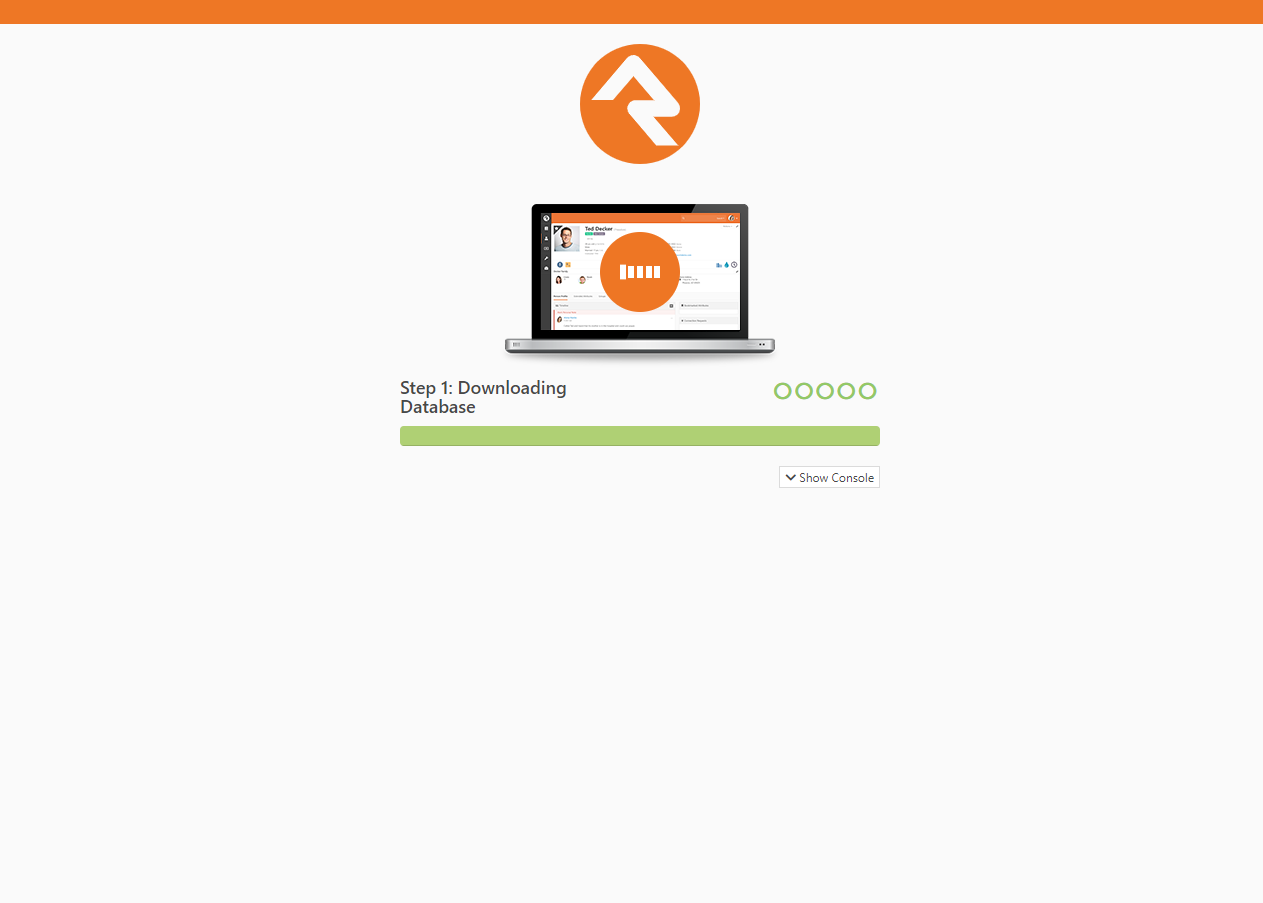
Rock will begin downloading the needed files onto the webserver and configuring the database.
You can observe this process by clicking on the Show Console button.
Installation Console
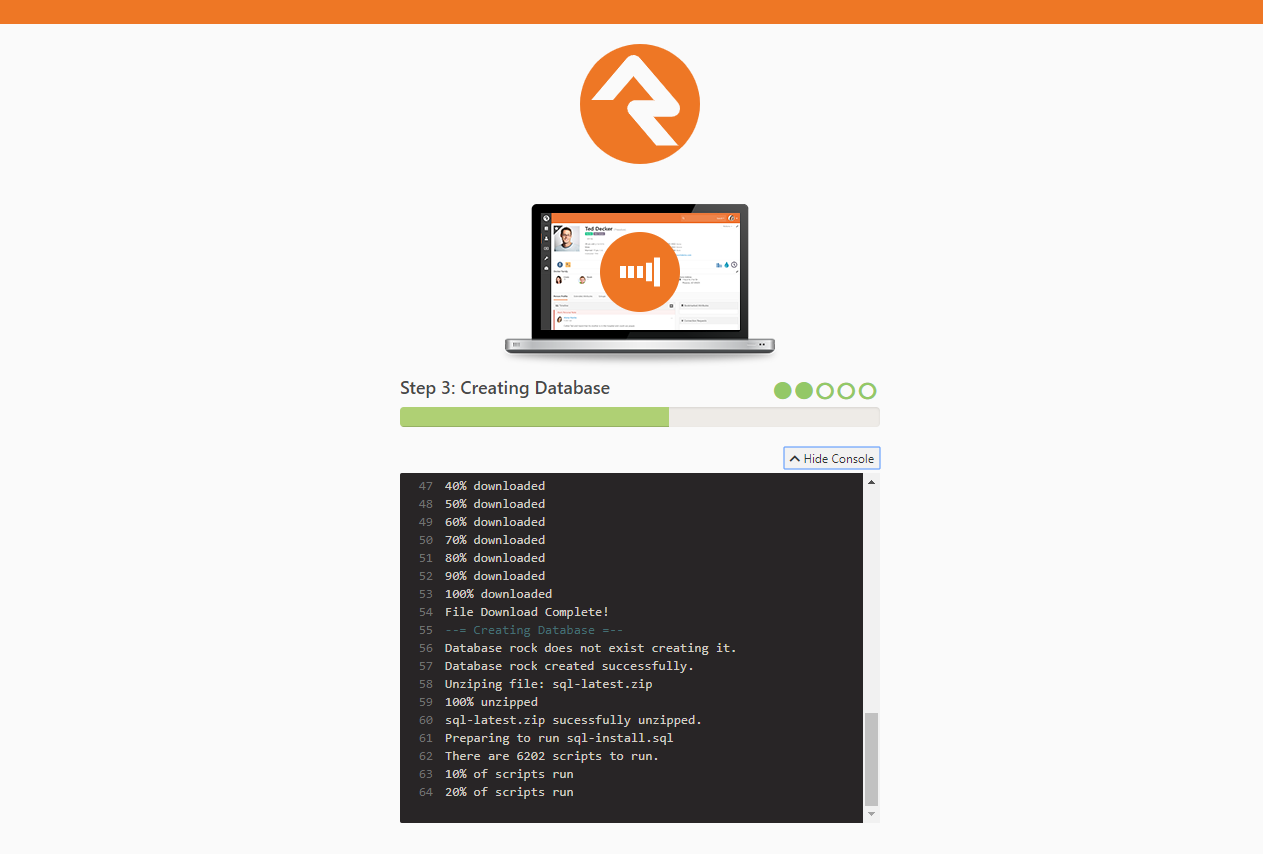
When complete, click on the Flip the Switch button.
Keep in mind, this loading screen will take the longest to load since Rock is starting up for the first time.
Installation Complete!
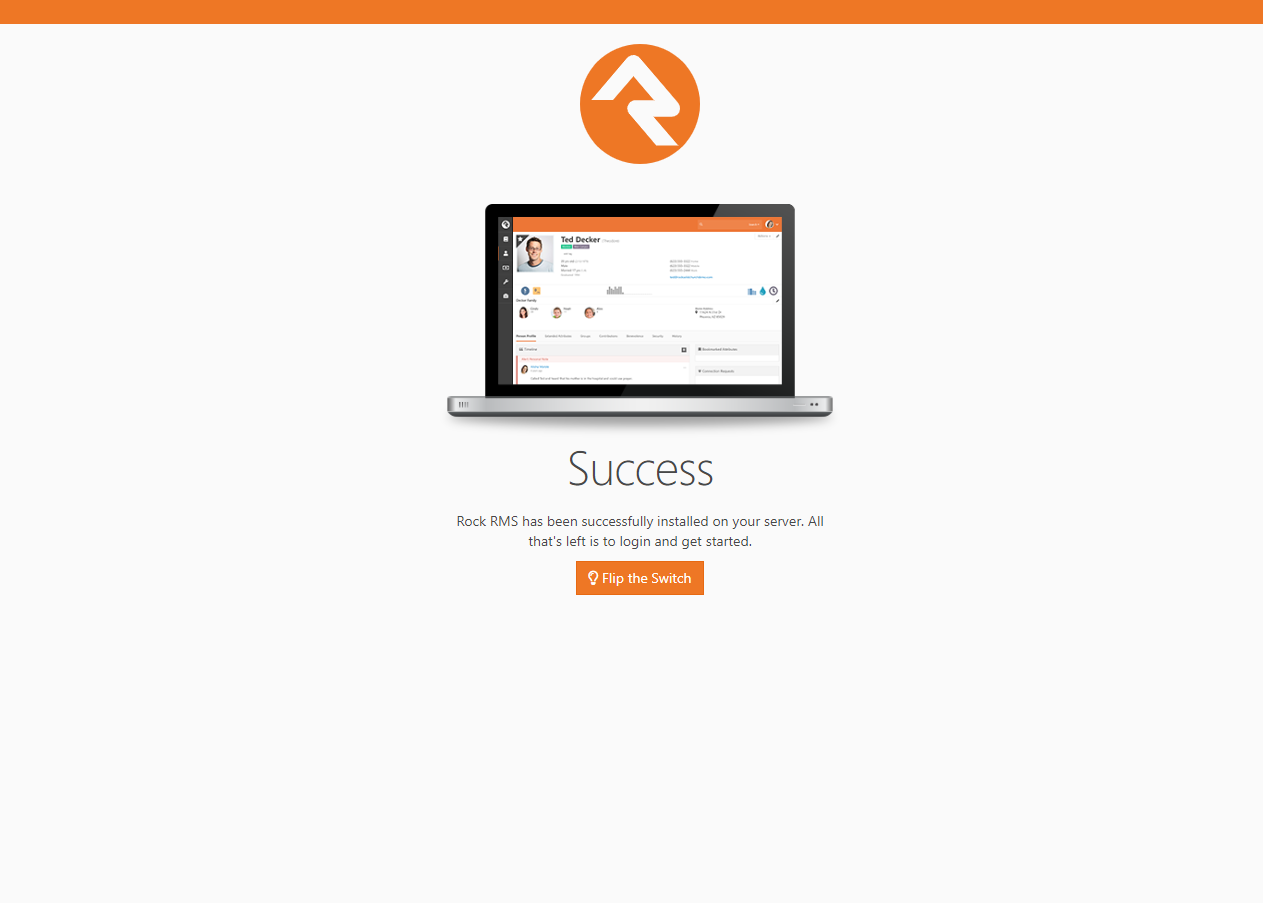
Note
If you arrive at the external site instead of the internal login page it could be that the
domain name is set to be used as the external site. When Rock isn't provided with a specific
page to load in the URL it looks at the domain and finds a site in the database that matches.
If this happens to you, you can get to the internal site by this URL: http://{yourserver}/page/12
Now that Rock is installed, you can begin by logging in. Log in
with the Rock admin account you created during the installation.
Logon Screen
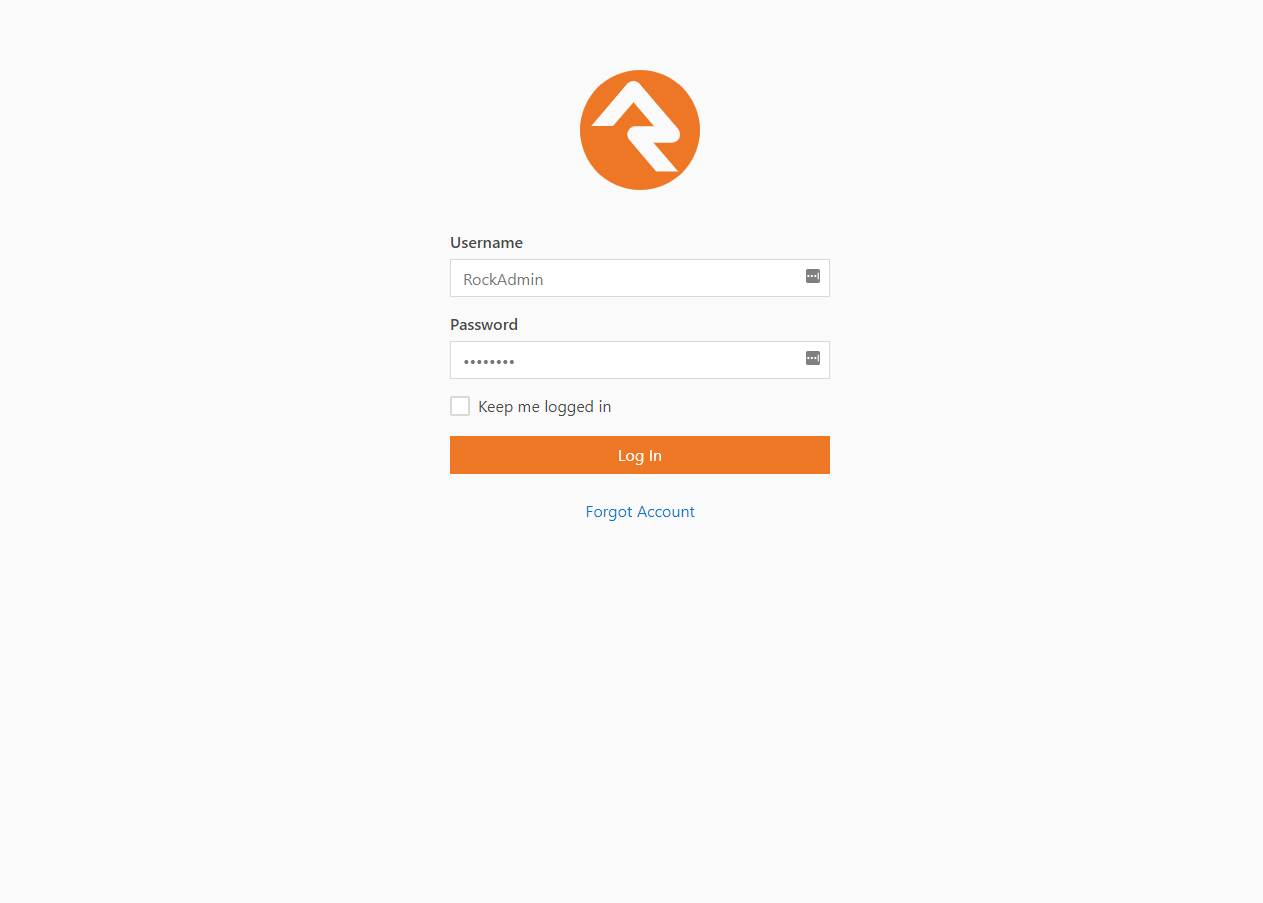
Once logged in, you'll be taken to the Rock homepage. You will
see the Administrator Checklist, which is a list of the recommended
first steps to maximize the potential of Rock at your organization.
Don't worry about completing the list today. You can get to it as
you become more familiar with Rock. The list will disappear once you
mark off all the items. It may reappear after updates, if special
configurations are needed. Think of it as a friend that only
shows up in your time of need.
Rock Home Page
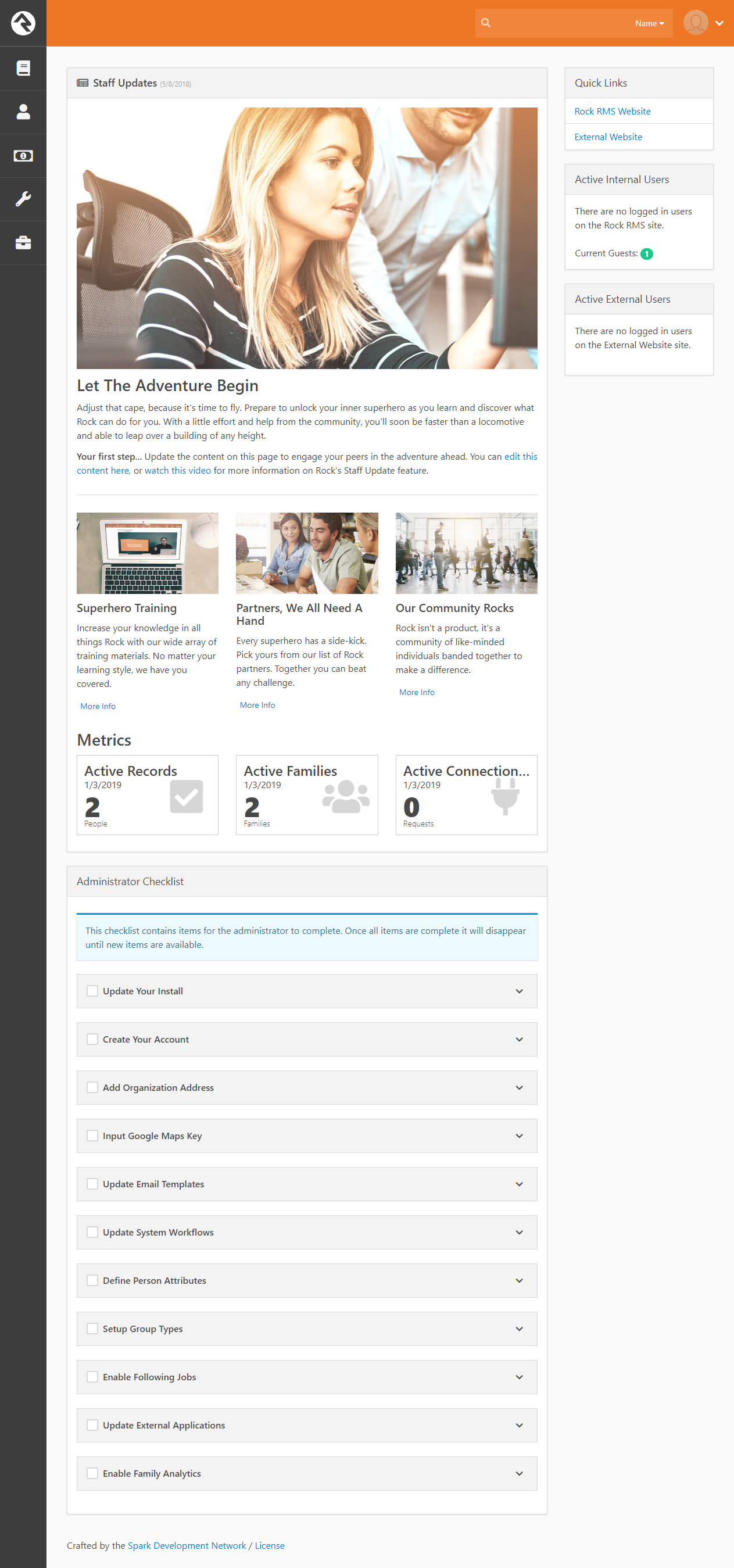
Snapshot Isolation Settings
We recommend enabling snapshot isolation for your Rock database. This keeps database reads from being locked by database writes. Below are the settings
we recommend (found by right-clicking on the database name in SQL Server Management Studio and selecting Properties.)
Snapshot Isolation Settings
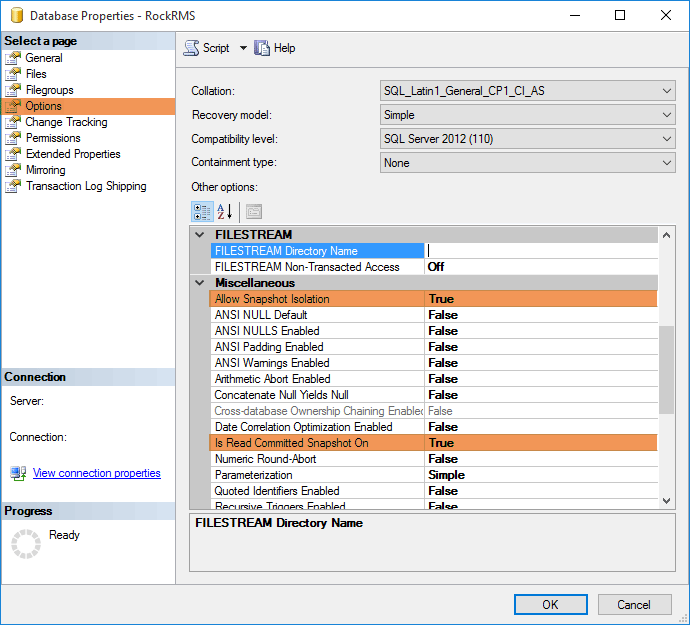
Default Settings May Vary
Depending on your SQL Server edition and version this may already be the default.
Two-Server Configuration
If you were looking at the system requirements in this
guide's introduction, you might have noticed that there is
a two-server configuration for larger installations. Even
for smaller installations, we recommend two servers for the
following reasons:
- Performance:
Having your Rock Database and Web Environment on separate servers
means they won't be sharing resources and will be able to
perform at a higher capacity.
- Security:
If you plan to use a public website with Rock, you can put the
web server in a DMZ for added network security. Setting up a
DMZ is outside the scope of this guide, but if this is something
you plan on pursuing, reach out to the Rock
community.
- PCI Compliance:
PCI Requirements in the U.S. require that if you are taking or
storing financial information through your website, your database
must be separate from your web host.
It's All in the Details
The process for setting up a two-server environment is not
that much different from the single-server setup described
in this guide.
Here is a high-level task list for each server:
Database Server
- Install & Configure SQL Server
Web Server
- Install the required Server Roles and Features
- Configure Internet Information Services (IIS)
- Point Rock at the database server during installation
Be sure to check out the rest of the Rock guides and manuals to help you get started.
Self-Installing Rock
If you're installing Rock and SQL Server on separate VMs or servers yourself, in your own network
(not in Azure), then port 1433 should only be open to the Rock server. This is so Rock itself can
talk to the SQL db. In this setup your self-hosted SQL server should not be NATed
(exposed via a public IP) to the Internet at all. It should be internal to your network with only
Rock (and perhaps a dev machine) allowed to talk to it.
To do this, open the firewall rule you created in the
Installing & Configuring SQL Server
chapter above. Under the Scope tab, add the IP address of your Rock web server to the
Local IP address if it's on your internal network, or to the Remote IP address section
if it is external to your network. No other ports need to be open if the database is external
to the network (i.e., on another external server).